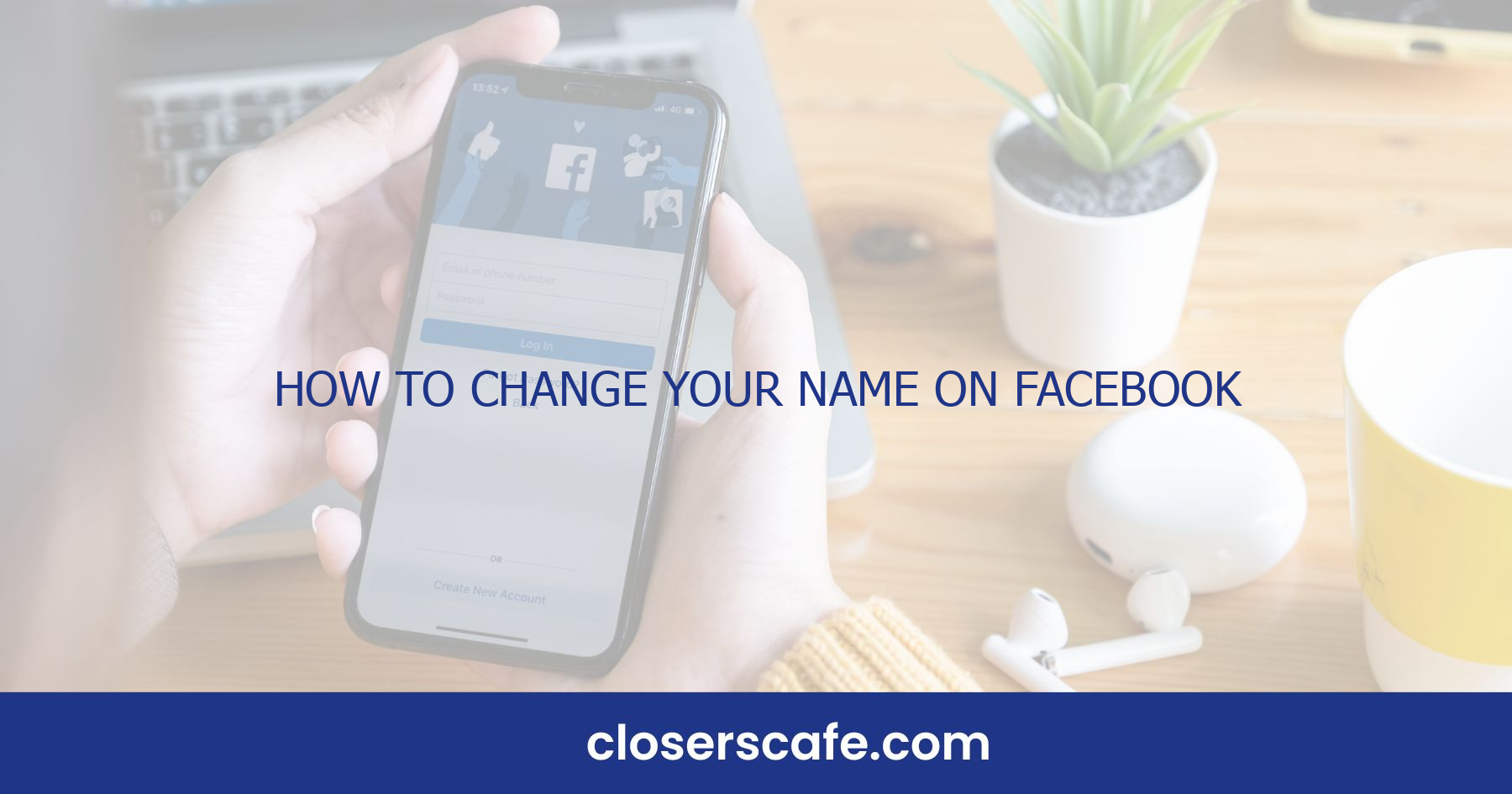Ever found yourself pondering how to freshen up your online persona, starting with your Facebook name? Whether it’s a change in marital status, a nickname that’s stuck, or simply a desire for something new, updating your name on Facebook is a common task that I’ll walk you through. Navigating Facebook’s settings can be tricky, but I’ve got you covered. I’ll make sure you know the ins and outs of changing your name without any hassle. Let’s jump into the simple steps that’ll have your Facebook profile reflecting the real you in no time.
Understanding Facebook’s Name Change Policy
Before you decide to change your name on Facebook, it’s crucial to understand the platform’s name change policy. Facebook requires that your name reflects your real-life identity as it would be listed on your passport, driver’s license, or similar documents. This policy helps keep everyone safe and ensures that people know who they’re connecting with.
Facebook’s regulations highlight several key points:
- Real names only: Pseudonyms, nicknames not used in everyday life, titles, and business names are generally not allowed without proper verification.
- Limited changes: You’re only allowed to change your name once every 60 days. Hence, make sure the name you choose is the one you’ll want for the next couple of months.
- Similarity to your previous name: If you’re just correcting a spelling mistake or slightly altering your name, you’ll likely face no issues. But, a completely different name may raise red flags within the system.
- Documentation may be required: In some cases, Facebook might ask you to provide a form of identification that matches the name you want to use.
It’s important to note that while these rules can seem stringent, they serve a purpose in creating a reliable online environment. Any violation of these policies could lead to your name change request being denied or, in some cases, your account being suspended for further review.
If you’ve recently undergone a legitimate change in your name due to marriage, divorce, or any other legal reason, Facebook allows you to update your name to reflect this change. You’ll likely need to provide documentation to confirm the change, so having this on hand before you start the process will save you time.
When prepping to update your name, be mindful of Facebook’s character restrictions as well. Only certain characters are permitted, which excludes numbers, symbols, unusual capitalizations, and titles of any kind that aren’t part of your regular name. Also, you must avoid the use of words or phrases that may be offensive or infringe on someone’s intellectual property rights.
Steps to Change Your Name on Facebook
Changing your Facebook name is a straightforward process, but it’s vital to make sure you comply with Facebook’s policies before you start. If you’ve decided a name change is necessary and you’ve got all the required documentation at hand, here’s what you need to do:
First, log in to your Facebook account. Go to the upper right corner of the Facebook home page where you’ll find a dropdown arrow. Click on it and select ‘Settings & Privacy.’ This will open a new menu where you’ll need to click on ‘Settings’ again.
Once you’re in the settings menu, you’ll find the ‘General’ tab selected by default. Here, look for the ‘Name’ section which will be accompanied by an ‘Edit’ button on the right side. Click ‘Edit’ to proceed. Now you’ll be presented with fields to enter your first, middle, and last names. Make sure to enter your name as it appears on your documentation to avoid any issues during the verification process. After you’ve entered your new name, click on ‘Review Change.’ Facebook will then prompt you to enter your password to make sure it’s really you trying to make this change. After entering your password, choose the way you’d like your name to appear on your profile from the options provided by Facebook. Once you’re satisfied with how it looks, click ‘Save Changes.’
If all goes well and your requested name doesn’t raise any red flags with Facebook’s automated systems, your name update should take effect immediately. But, in cases where your name change is flagged for further review, expect to provide the necessary documentation for proof of identity. Facebook typically reviews documents within 48 hours, but it might take longer in some cases. Keep in mind that frequent name changes are frowned upon, so ensure this is a change you want to stick with for the long haul. Also, Facebook only allows a user to change their name once every 60 days. If you’ve followed all the steps correctly and adhered to Facebook’s name policy, you should now have a new name reflecting on your Facebook profile.
Setting Up Your New Name
Once you’re logged into Facebook and have navigated to the settings menu, you’ll find ‘Name’ listed under the personal information section. This is where you’ll set up your new name – an essential step for anyone going through a major life event like marriage or simply opting for a name that better represents their identity. Before typing in your new name, take a moment to ensure it aligns with Facebook’s policies. Your name should reflect your real identity, so nicknames or professional titles aren’t typically acceptable unless they’re a part of your legal name. Remember, Facebook’s name policy is in place to maintain a genuine community where people can trust that they know who they’re connecting with.
- Your name shouldn’t include symbols, numbers, unusual capitalization, repeating characters, or punctuation.
- Characters from multiple languages are also a no-go.
- Titles of any kind (e.g., professional or religious) are prohibited.
- Avoid “offensive or suggestive” words to keep your profile respectful.
When you’ve double-checked these guidelines, it’s time to type in your new name. Here is how to proceed:
- Click on the ‘Edit’ option next to your name.
- Enter your first, middle, and last name within the appropriate fields.
- If desired, add an alternative name (such as a maiden name or nickname) which can help friends locate your profile.
Once entered, take a careful look to verify the spelling and order of your names. It’s important this info is accurate as it’s not only your online persona but also how people will search and find you on the platform.
Finally, don’t rush into this decision. If you’re still mulling over a few name options or contemplating the change, take your time. The name you choose will be the one you’ll use for the next 60 days at the minimum. It’s more than a simple update; it’s a representation of your digital self. Once you’re satisfied with your new name, you’ll proceed to review and confirm your changes. Remember, ensuring that your chosen name adheres to Facebook’s policy is pivotal to avoid any unnecessary hiccups in the process.
Showcasing Your New Name to Your Friends
After successfully updating my name on Facebook, I’m eager to showcase my new identity. A well-crafted post or an update can help inform my friends and ensure they recognize me with my new name. First, I’ll choose a recent, clear profile picture that reflects who I am. This visual representation is critical as it reassures my friends it’s still me, just with a different name.
Next, I’ll craft a personalized post about my name change. Injecting a touch of humor or explaining the reason behind the change can engage my audience and make the announcement more memorable. It’s important to be authentic as this helps maintain the trust and connection I’ve built with my network.
Timing is crucial when announcing my new name. I’ll aim to post at a time when most of my friends are likely to be online—typically in the evening or on weekends—for maximum visibility. I also plan to monitor and respond to comments or questions to maintain engagement and answer any inquiries. Also, if I’m part of any Facebook groups or have recurring events, updating my name there is just as important. This ensures continuity and prevents any confusion during group interactions or event participations. If necessary, I’ll also reach out to admins of the groups to inform them of the name change, especially in professional or official groups, where my identity needs to be clear.
For those who interact with me closely on Facebook, sending a direct message can be a considerate way to inform them about my name change. It’s an opportunity for a more personal touch and can be a platform to share a deeper story behind the decision if I choose to.
Using these methods, the transition to my new name should be smooth and clear to my friends, strengthening my online persona. Remember, updating your name is a fresh start on social media and it’s up to me to make the most of this new chapter.
Common Issues and FAQs
When changing your name on Facebook, you might encounter some hurdles. Here’s how to navigate these common issues.
Name Change Limitations: Facebook allows you to change your name only once every 60 days. If you’ve hit this limit, you will need to wait until the period expires before making another change.
Rejected Name Changes: If your new name doesn’t meet Facebook’s naming policy, it may be rejected. Ensure your name doesn’t include symbols, numbers, unusual capitalization, or offensive or suggestive words.
Technical Glitches: Sometimes technical issues can prevent your name change from processing. Clearing your browser’s cache or trying a different device can often resolve these problems.
Let’s address some frequently asked questions:
- How long does it take for a name change to be reviewed on Facebook? Typically, it takes about 24 hours for a name change to be reviewed. But, it can take longer if there’s a need for additional verification.
- Can I use a nickname as my Facebook name? Yes, you can use a nickname as part of your name on Facebook, but it must be a variation of your real name, like “Dave” instead of “David.”
- What documents are required if Facebook asks for verification? Facebook might request documents like a driver’s license, passport, or a piece of mail for verification. It’s essential to provide authentic documentation to verify your new name.
By being aware of these common issues and prepared with the answers to these frequent questions, you’re on the right track to successfully updating your Facebook name and continuing to connect with friends and family on this popular social platform.
Remember, patience and adherence to Facebook’s guidelines are key to a smooth name change process.
Conclusion
Switching up your Facebook name doesn’t have to be daunting if you follow the steps I’ve outlined. Remember patience is key as you wait for Facebook to review your request. Stick to their guidelines and you’ll be sporting your new name before you know it. Should you hit a snag remember the solutions I’ve shared are there to help you navigate common hurdles. Now that you’re equipped with this knowledge go ahead and make your Facebook profile truly your own.
Frequently Asked Questions
How do I change my name on Facebook?
To change your name on Facebook, go to the settings menu, find the ‘Name’ section under ‘General Account Settings’, and enter your new name. Then, review the change and save it by inputting your password.
How long does it take for a Facebook name change to be reviewed?
A Facebook name change typically gets reviewed within 48 hours. However, if additional verification is needed, it might take longer.
Can I use a nickname as my Facebook name?
Yes, you can use a nickname as your Facebook name, but it should be a variation of your real name, as Facebook requires users to use the name they go by in everyday life.
Why was my name change on Facebook rejected?
Facebook may reject a name change if it doesn’t follow their naming policies. Names with symbols, numbers, unusual capitalization, or titles/professional designations are not allowed.
How often can I change my name on Facebook?
You can change your name on Facebook once every 60 days.
What documents are required for a Facebook name change verification?
For verifying a name change, Facebook may ask for documents showing your name and photo or name and birthdate. Examples include a driver’s license, passport, or national identification card.