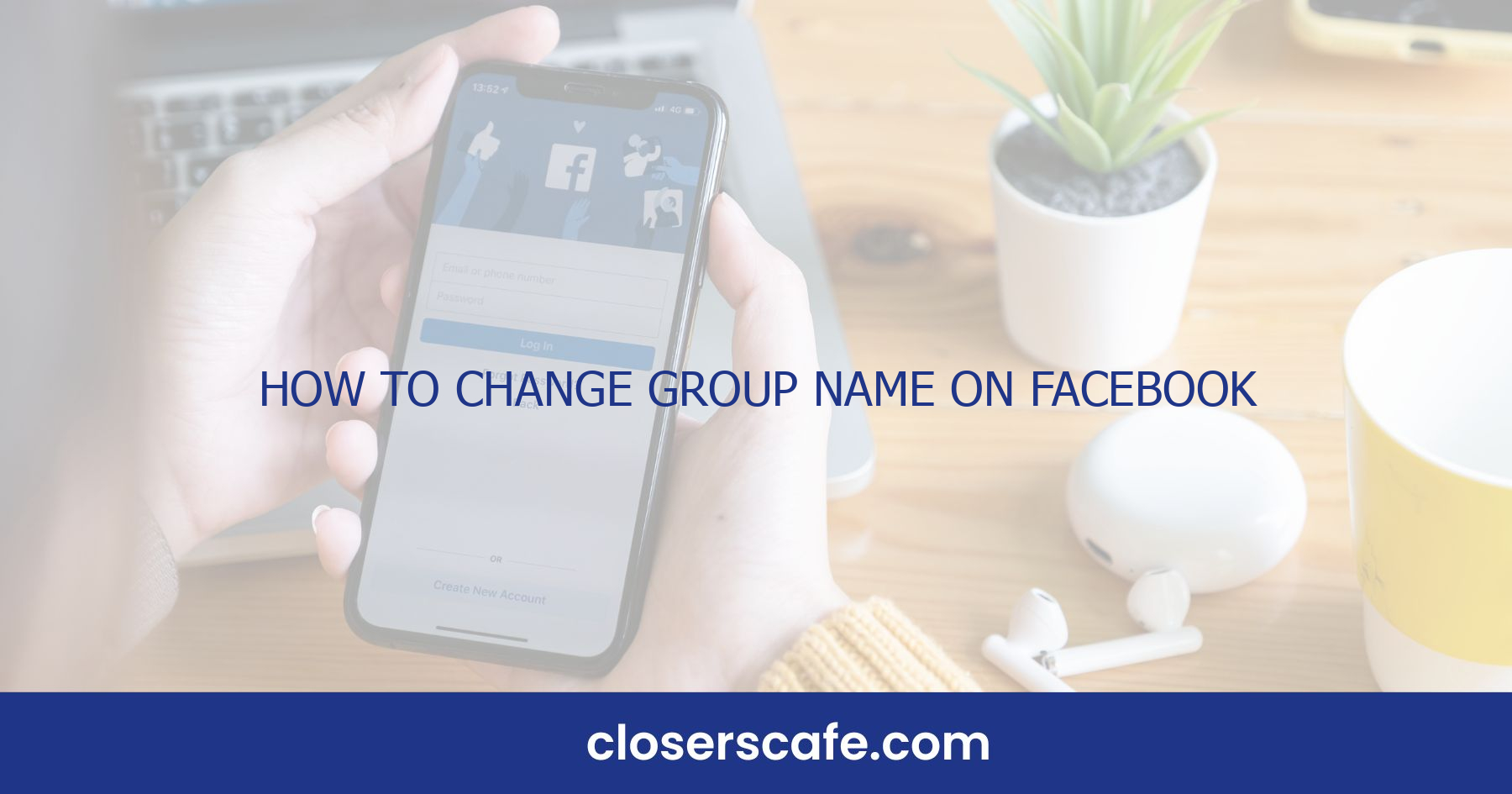Ever found yourself wishing you could give your Facebook group a fresh identity? Whether it’s a small tweak or a complete name overhaul, changing your group’s name can reinvigorate its purpose and bring new energy to the community. I’ve been there, and I know how important it is to keep your group’s name aligned with its evolving focus.
Navigating Facebook’s settings can be anything but straightforward. That’s why I’m here to guide you through the process of changing your Facebook group name quickly and without hassle. It’s simpler than you might think, and I’ll make sure you’ve got all the steps down pat.
Step 1: Accessing Group Settings
When I’m ready to revamp my Facebook group’s identity, my first move is to navigate the group settings. Trust me, it’s simpler than it sounds, and I’ve boiled it down to a series of straightforward steps.
I make sure I’m logged into my account and head straight to my group’s page. On the top right corner, there’s a button with three dots, which I click to reveal a drop-down menu. Group settings are nestled right there—it’s literally that easy to locate.
Here’s a quick checklist I follow:
- Log in to Facebook
- Go to the group’s page
- Click the three dots button
- Select “Group Settings”
Once I’ve hit the “Group Settings,” I’m brought to a part of Facebook that feels like the control room. This is where all the action happens, and where I’ll find the option to modify the group’s name. It’s worth noting that Facebook requires admins to be members of a group for at least seven days before they can change a group’s name. Don’t worry though, if you’ve been an admin for a while, you’re all set.
Another critical piece of information is that only the group admin has the power to change the group’s name. If you’re not an admin, you’ll need to contact one to make this change. It’s all about maintaining the integrity of the group and ensuring that any changes are made thoughtfully and deliberately.
The settings page is my go-to spot for all modification needs. From tweaking membership approval settings to setting up group rules, it all happens here. But today, we’re focused on one thing: giving the group a new name that reflects its current vibe and mission perfectly. The journey to updating your group’s name on Facebook is halfway there. Next, I’ll tackle the actual name-changing process. Stay tuned for the following steps where I’ll describe how to choose and submit your new group name for everyone to see.
Step 2: Editing the Group Name
Once I’ve navigated to the group’s settings page, I find the section labeled Group Settings. This is where I can perform various administrative tasks, including renaming the group. I locate and click on the ‘Edit’ button next to the group’s name, which opens a field for the new name input.
Here’s how I proceed:
- Enter the new group name in the field provided. Facebook has guidelines for group names, so I make sure the new name complies with these rules.
- Review the name for spelling errors. It’s important the name accurately reflects the group’s purpose or identity because it’s not only the first impression but also a searchable element on Facebook.
Remember, Facebook won’t allow changes to the group name more often than once every 28 days, so I have to be certain about the new name before saving the changes.
After typing the new name, I carefully review it and then click the ‘Save Changes’ button to update the group’s name. The new name should now be visible at the top of the group page, and it will also be updated across all of Facebook where it’s been mentioned or linked.
Facebook might take a minute or two to reflect the changes everywhere. Hence, I patiently wait for the update to complete across the platform. If for some reason the name doesn’t change or an error pops up, I double-check that I meet all the requirements and try again.
To keep members informed about the change, it’s a good practice to create a post within the group outlining the reason for the name change. Transparency helps in maintaining trust within the group’s members and ensures everyone is on the same page moving forward.
Step 3: Submitting the Name Change Request
After meticulously crafting your Facebook group’s new name and double-checking it for any spelling mistakes or guideline violations, it’s time to submit the name change request. I’ve learned through experience that Facebook values the intention behind a group’s name, so ensure that your chosen title accurately reflects the group’s purpose and ethos.
Within the group settings, you’ll notice the option to ‘Save Changes’. It’s crucial to remember that once you hit save, the name change isn’t instantly finalized. Facebook reviews name change requests to ensure they abide by the community standards and do not mislead members. This review process generally doesn’t take long, but it’s important to be patient.
Here’s a rundown of what to expect:
- Click ‘Save Changes’ to submit your request.
- Wait for Facebook to review the change.
- Monitor any notifications about the status of your request.
Receiving confirmation could take anywhere from a few minutes to a few hours. I remember when I first changed one of my group’s names; the confirmation came through in less than an hour. Be prepared, though – during busier times or for larger groups, this might take slightly longer. In the interim, consider preparing an announcement for your group members. Informing them proactively maintains transparency and minimizes confusion. It’s also a good opportunity to re-engage with your community and possibly spark new discussions aligned with the group’s fresh identity. Remember, if Facebook does not approve your requested name change, they’ll typically provide a reason. If this happens, don’t get discouraged. Just review the feedback, make the necessary adjustments, and resubmit your request. It’s all part of managing a dynamic online community. Now that you’re acquainted with the submission process and what follows, you’re better equipped to tackle potential roadblocks and ensure a smooth transition to your Facebook group’s new name.
Step 4: Waiting for Approval
After hitting the ‘Save’ button, the name change doesn’t happen instantly; Facebook needs to review your request first. It’s essential to understand that Facebook’s review process isn’t just a formality—it’s a necessary step to ensure that all group names adhere to the platform’s Community Standards. These guidelines help maintain a safe and respectful environment for all users.
During this waiting period, which can last anywhere from a few minutes up to 48 hours, it’s important not to bombard Facebook with multiple requests or try to change the group name again. This patience is key because the review process operates on a first-come, first-served basis, and any attempts to expedite the process could actually cause further delays.
In the meantime, here’s what you can do:
- Monitor Your Notifications: Facebook will notify you once they’ve reviewed your request. Check your group notifications regularly so you don’t miss the update.
| Review Status | Notification |
|---|---|
| Pending | No |
| Approved | Yes |
| Not Approved | Yes |
- Prepare for Both Outcomes: Whether the new name is approved or not, you need to be ready. If approved, you’ll have to inform your group members about the change to avoid any confusion. If not, prepare to review Facebook’s name guidelines again to understand what might have gone wrong.
- Draft an Informative Announcement: An announcement post can help you quickly disseminate information about the name change. This preemptive step ensures that all your members are on the same page once the change is either confirmed or denied.
Remember, if you don’t receive a notification within 48 hours, it may be worth checking your group’s settings to confirm the status of your request. Sometimes, notifications can be overlooked, or technical issues might prevent you from receiving the update. Always make sure that you’ve covered all bases so you’re not left wondering about the status of your group name change.
Step 5: Notifying Group Members
Once Facebook approves the new name for your group, it’s crucial to notify your members. This action helps prevent any confusion and ensures that everyone is aware of the change. After all, a sudden group name change without any prior notice can leave members puzzled, and they might even think they’ve been added to a new group by mistake.
Informing your group about the rename is straightforward. Here’s how I usually do it:
- Create a post explaining the change. Be clear about the reasons for the name change and how it reflects the group’s evolving focus or community spirit.
- Pin the post to the top of your group. This ensures that your announcement is one of the first things members will see for the next few days.
Also, consider utilizing other communication channels if available. You might want to send a message through the group’s linked Messenger chat or use an announcement feature if your group is set up with one. These steps are about reinforcing the new group identity and reassuring members that they are in the right place.
Another effective practice is to encourage feedback. Ask your members how they feel about the new name and foster a participatory atmosphere. Not only does this strategy help in acceptance of the change, but it also bolsters member engagement and a sense of community.
Keeping track of member reactions can also give valuable insight into how well the new name resonates with the community. Monitoring comments and reactions to the announcement post will provide a quick pulse-check on the group’s sentiments.
Remember, while you want to keep your members informed, avoid overloading them with too many details. Keep the announcement brief but comprehensive enough to convey the necessary information. Include a call-to-action, such as encouraging members to share any thoughts on the name change or simply to acknowledge the update with a reaction or comment.
Conclusion
I’ve walked you through the nuances of changing your Facebook group’s name, a simple yet impactful task. Remember, it’s all about clear communication with your group members and ensuring the transition is as smooth as possible. I’m confident that with my guidance, you’re now well-equipped to refresh your group’s identity and keep your community engaged. Don’t forget to encourage feedback and stay attuned to your members’ responses. It’s your group’s collective journey, and a new name can mark the start of an exciting chapter. Happy rebranding!
Frequently Asked Questions
Can I change the name of my Facebook group?
Yes, group admins can change the name of their Facebook group through the group settings.
Where do I find the option to change my Facebook group’s name?
The option to change your group’s name is located within the group settings, accessible by group admins.
How do I submit a name change request for my Facebook group?
After entering the new name in your group settings, submit the name change request by clicking the “Save” button.
Will Facebook review my group’s name change request immediately?
Facebook will review your request, but it may take some time for the change to be confirmed as reviews are not immediate.
Should I notify my Facebook group members about the name change?
Yes, it is best practice to inform your group members about the name change, ideally through a pinned post in the group.
How should I explain the group name change to the members?
Create a brief, comprehensive post detailing the reason for the change and pin it to the top of your group.
Is it important to encourage feedback after changing the group’s name?
Absolutely, encourage members to share their thoughts by including a call-to-action in your announcement.