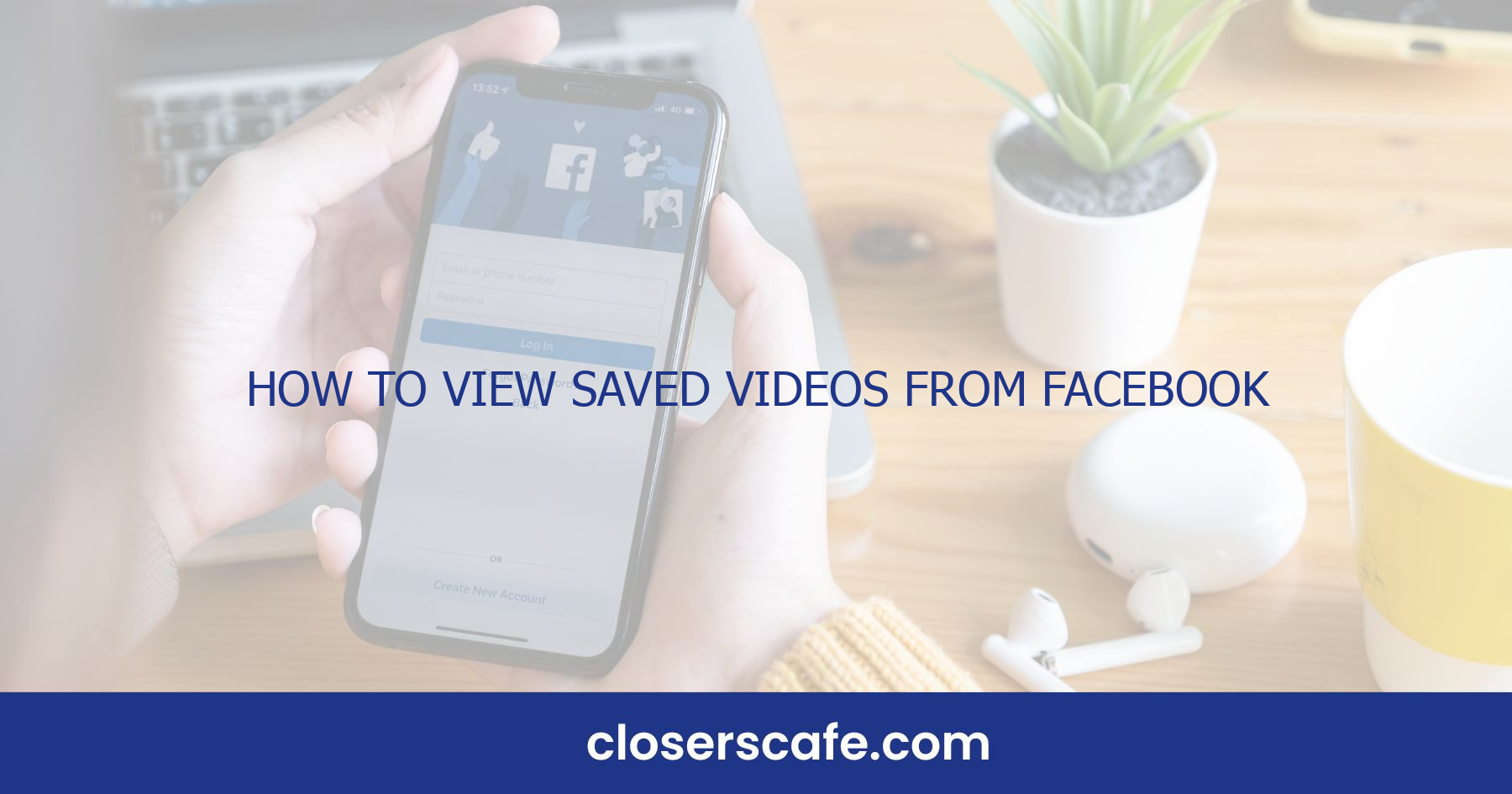Ever scrolled through Facebook, found a video you loved, but didn’t have time to watch it right then? I’ve been there, and I know how frustrating it can be to lose track of that must-watch clip. Luckily, Facebook’s got a nifty feature that lets you save those videos to catch up on later.
Why save videos on Facebook?
When I’m scrolling through my Facebook feed, I often stumble upon videos that pique my interest. Be it a gripping documentary, an engaging tutorial, or just a funny clip, I don’t always have the luxury of time to watch them on the spot. Saving videos on Facebook allows me to curate my personal collection of content that I intend to explore when I’m ready to unwind.
The decision to save videos on Facebook is not just a matter of convenience; it’s also about efficiency. We’re all familiar with the frenzy of the digital world where content comes at us fast and furiously. By saving videos, I ensure that I don’t lose track of the gems hidden in the sea of never-ending social media posts. Here’s why this feature is a game-changer for me:
- Accessibility: I can access my saved videos from any device where I’m logged into my Facebook account. This cross-platform feature means that I can save a video on my phone and then watch it later on my tablet or computer.
- Organization: Facebook provides a way to sort saved content, making it easier for me to find what I’m looking for. It saves me from the hassle of trying to remember which page or friend shared the video.
- Control: I have control over what’s in my Saved list, and I can revisit or remove videos as I please. The autonomy to manage my saved content aligns perfectly with my viewing preferences.
- Time Management: Knowing that there’s a thoughtful selection of videos waiting for me in my Saved list alleviates the pressure to watch everything immediately. I can plan my video intake around my schedule, which helps with my overall time management.
- Discoverability: Often, videos I save become gateways to new interests or important information. I can dive deep into topics without the fear of losing sight of those initial videos that sparked my curiosity. It’s important to note that when you save a video on Facebook, it doesn’t download the content; instead, the video is bookmarked in your account for streaming when you’re ready. This distinction is crucial for managing expectations and data usage. By acknowledging this, I’m able to manage my saved videos effectively, keeping in mind the availability of an internet connection for future viewing.
How to save videos on Facebook
When I’m on Facebook and stumble upon a video I can’t watch immediately, I’ve found that saving it is the best way to ensure I’ll find it later. The process of saving videos is straightforward, and I’ll guide you through each step.
First, ensure you’re logged in to your Facebook account. Then, follow these simple steps:
- Locate the video you want to save.
- Click on the three dots in the upper right corner of the post.
- Select ‘Save video’ from the dropdown menu.
- Voila! The video is now saved to your ‘Saved’ list.
It’s worth noting that when you save a video on Facebook, it’s added to the ‘Saved’ section of your profile. This is where all your saved items reside, neatly tucked away for later perusal.
Accessing your saved videos is just as easy. They’re organized in a list, and Facebook provides filtering options to help you sort through your saved content. Whether you’ve saved tutorials, funny clips, or news updates, they’re all there for you whenever you’re ready to immerse.
Remember, saving a video doesn’t occupy space on your device since these videos are stored on Facebook’s servers. The key benefit here is that you’ll save on your device’s storage while retaining quick access to your favorite videos.
Also, if you’re a page administrator looking to save videos from your page, the process mirrors the steps mentioned above. Simply go to the post containing the video on your page timeline, and repeat the process to add it to your ‘Saved’ section.
By regularly saving videos, you’ll curate a valuable collection of references and entertainment that’s personalized just for you. Not to mention, it helps keep your feed uncluttered by allowing you to revisit content when it’s most convenient, ensuring you never miss out on content that matters to you.
Accessing your saved videos on Facebook’s website
Navigating to your saved videos on Facebook’s website is straightforward once you know where to look. Here’s how I do it: First, I ensure that I’m logged into my Facebook account. Then, I click on the downward-facing arrow in the top right corner of the homepage. This action reveals a dropdown menu with various options.
From this menu, I select “Saved” which takes me directly to a page that lists all the content I’ve saved over time. It’s quite intuitive, and you’ll find it’s grouped into categories such as Links, Videos, Products, and so on, making it easier to find what I’m looking for.
For a more streamlined experience, I focus only on the Videos section. On this page, you can:
- View all the videos you’ve saved
- Click to watch them then and there
- Organize them into collections for efficient retrieval
The beauty of accessing saved videos on the Facebook website is the larger screen advantage. I get to enjoy an enhanced viewing experience compared to mobile devices. Also, since they’re stored on Facebook’s servers, I don’t have to worry about using up my computer’s storage.
Should I want to keep my saved videos better organized, I find creating collections helpful. By clicking on the “New Collection” button, I can categorize videos in a way that makes sense to me, like grouping all my cooking tutorials together. This is a real bonus for later retrieval, especially when I’m in a hurry and need to find something fast.
Remembering that your saved videos are for your eyes only is key unless, of course, you decide to share them. It’s also worth noting that the availability of some saved videos might change over time due to privacy settings updated by the person who posted the content. Keeping a periodic check on your saved list ensures you don’t miss out on rewatching your favorites before they potentially become unavailable. Optimizing how I interact with saved videos on Facebook’s website has made my leisure browsing much more efficient and enjoyable.
Accessing your saved videos on the Facebook app
Once you’ve got a neat collection of videos tucked away in your Facebook account, accessing them through the Facebook app is a breeze. I’m always on the go, so using the app to watch my saved videos fits perfectly into my mobile lifestyle. Here’s how I do it without a hitch.
First thing’s first: open the Facebook app. It’s probably on your home screen or nestled in with your other social icons. Tap it to get started. Once you’re in, look for the three horizontal lines representing the menu – on an iPhone, it’s at the bottom right corner, and for Android users, you’ll find it at the top right.
Navigating through the menu, scroll down a bit and you’ll see “Saved.” It’s usually nestled between “Friends” and “Pages.” Tap on it, and you’ll be ushered into your personal vault of saved items – this is where all the videos you’ve saved are nestled among other content like links, photos, and posts. If your collection’s a large one, you might need to do a bit of scrolling to find the video you fancy.
For better organization, Facebook has a nifty feature that allows me to create collections. This way, I keep my videos categorized just how I like them. Say you’ve got a bunch of cooking tutorials saved. Simply create a collection named “Cooking,” and add all relevant videos there. It’s straightforward: hit the “Add to Collection” button or, if you’re starting a new one, “Create New Collection.” Voilà – you’ve just brought order to potential chaos.
And here’s a pro tip: while you can’t download the videos directly from Facebook, you can readily watch them without eating into your phone’s storage because remember, they’re saved on Facebook’s servers, not your device. Plus, the app allows for smooth playback and quick access – perfect for those spare moments when you’re itching to catch up on your saved content.
What if you can’t find your saved videos?
Sometimes you might find yourself looking for a video you’re certain you saved, only to realize it’s not where you expected it to be. The first thing I recommend is to check your “Saved” list again. You might have missed it on your first try, especially if you’ve saved a substantial number of videos.
Ensure your Facebook app is up-to-date; outdated versions can have glitches that affect viewing your saved content. A quick update might be all that’s needed to resolve any issues. You can do this via your device’s app store.
If you’re certain the problem isn’t an oversight or outdated app, consider whether the video’s privacy settings may have changed. If the original poster has altered the privacy settings to a more restricted audience or removed the video altogether, it won’t be visible in your saved items anymore.
Occasionally, videos are removed by Facebook for violating community standards, which also results in them disappearing from your saved list. It’s good practice to check Facebook’s community guidelines to understand what content may be subject to removal. This way, you’ll have a clearer idea of why a saved video might no longer be available.
Don’t overlook the possibility that you might be logged in on a different account. It sounds simple, but it’s not uncommon to switch profiles accidentally, which leads to you not being able to see your personal saved list.
Some users have found success in accessing their saved videos by using Facebook’s website instead of the app. The desktop version of Facebook has a different interface which can sometimes make it easier to navigate through your saved items. If you’re still having trouble finding your saved videos after trying these suggestions, consider reaching out to Facebook’s help center for assistance. They offer support for technical issues and can often provide solutions for problems related to accessing saved content.
Conclusion
Mastering the art of saving and viewing videos on Facebook can transform your social media experience. I’ve shared with you the essentials to ensure you never lose track of your favorite clips. Remember, it’s all about knowing where to look and keeping your app up to date. If you hit a snag, there’s always a workaround or a helping hand from Facebook’s help center. Happy viewing and here’s to a more organized and accessible video collection on your Facebook profile!
Frequently Asked Questions
How do I save videos on Facebook?
You can save videos on Facebook by clicking on the three dots in the corner of the video post and selecting “Save video.” It gets added to your ‘Saved’ list, which you can access later.
Will saving videos on Facebook use my device’s storage?
No, saving videos on Facebook does not use your device’s storage. The videos are saved within the Facebook platform and are accessible while you’re logged in.
Can Facebook page administrators save videos?
Yes, both regular users and page administrators can save videos on Facebook following the same procedure.
What are the advantages of watching saved videos on Facebook’s website?
Watching saved videos on Facebook’s website offers the benefit of a larger screen, which can enhance your viewing experience compared to smaller mobile device screens.
What should I do if I can’t find my saved videos on Facebook?
First, check your ‘Saved’ list again. If they’re not there, update your Facebook app, and consider possible changes in privacy settings or video removal by the uploader.
Is it better to use Facebook’s website or app to interact with saved videos?
For a better viewing experience, especially on larger screens, using Facebook’s website is recommended. However, the app is more convenient for mobile users.
What do I do if I still can’t access my saved videos on Facebook?
If you’ve tried all the tips and still can’t access your saved videos, reach out to Facebook’s help center for further assistance.