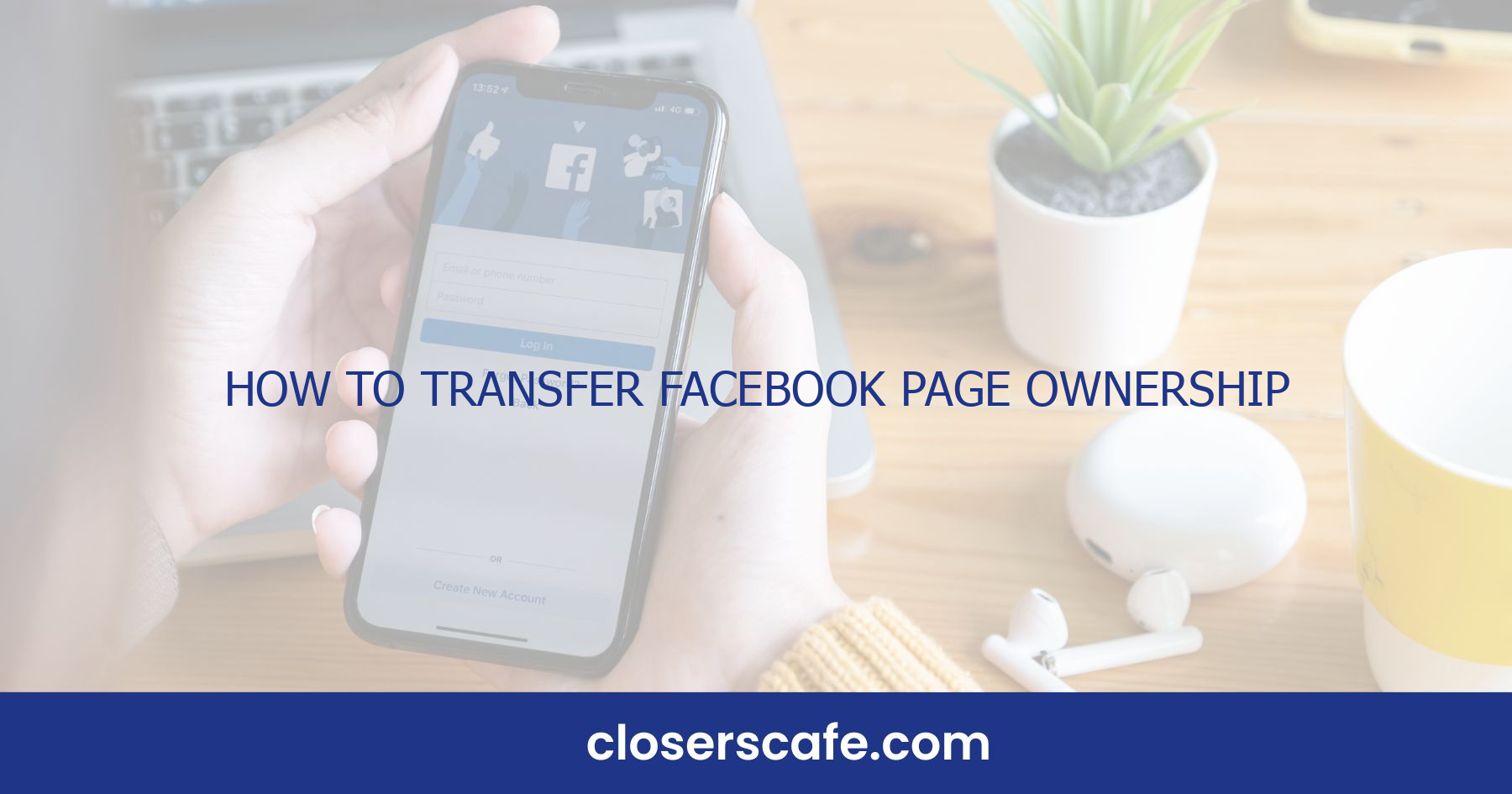What is Facebook Page Ownership?
Facebook Page ownership is a critical concept for businesses and brands leveraging social media for online presence and marketing. As the owner of a Facebook Page, I hold the highest level of access rights, giving me the ability to manage all aspects of the page. This includes the ability to post content, respond to comments, initiate ad campaigns, access analytics, and, importantly, assign roles to other users. Facebook recognizes various role hierarchies, but the owner role is always at the top.
The importance of understanding page ownership cannot be understated. For one, it’s about control and security. In my experience, knowing who has ownership rights helps prevent unauthorized changes or misuse of the page. It ensures that only trusted individuals can make significant modifications that directly affect the brand’s public perception and engagement on the platform. Besides, ownership determines responsibility. When there are updates to the page, or when decisions need to be made about content and strategy, it’s imperative to have a clear line of authority. This clarity helps streamline the decision-making process and makes sure that actions taken are in line with the brand’s goals.
In situations where a page’s ownership needs to be transferred – perhaps due to a change in marketing personnel, company ownership, or strategic partnerships – understanding the mechanisms in place becomes essential. Facebook has specific protocols for transferring ownership, designed to protect all parties involved and ensure a smooth transition.
With a solid grasp on what Facebook Page ownership entails, I’m now better equipped to deal with the nuances of managing page roles and the responsibilities that come along with them. It’s a power that comes with significant responsibilities, and it’s crucial for anyone managing a page to be aware of how this dynamic plays a vital role in their overall social media strategy.
Why would you want to transfer ownership?
There are several compelling reasons why I might consider transferring the ownership of my Facebook Page. The motivations can vary from personal to professional, but each scenario underscores the necessity of this process.
Firstly, a business sale or acquisition is a common reason for transferring ownership. When I sell my business, the Facebook Page is an integral part of the digital assets that the new owner will expect to control. It’s essential for the continuation of the brand’s online presence and the seamless transition of marketing strategies.
Another scenario involves changes in roles or staffing within a company. As roles evolve, someone else may become responsible for social media management. Transferring ownership ensures the right person has the necessary control and access to manage the page effectively. It’s about putting trust and responsibility where they’re most needed.
Sometimes, I may want to transfer ownership of a Facebook Page due to changes in my personal life. This could include lifestyle changes or a shift in focus away from the business that the Page represents. Ensuring that the Page remains active and well-managed, even if I’m no longer involved, is beneficial for continuity.
Finally, consolidating multiple Pages under a single owner can streamline management and maintain a cohesive strategy across various business operations. This consolidation can be crucial for larger businesses or enterprises that have expanded over time.
It’s also worth mentioning that security concerns can necessitate a change in Page ownership. If I suspect security breaches or if the current administrator is leaving under less than amicable terms, it’s important to transfer ownership quickly to safeguard the Page’s integrity and the associated business interests.
By understanding why I might need to transfer ownership of a Facebook Page, I can be better prepared to handle this transition smoothly and securely, should the need arise. This knowledge keeps me ahead of the curve in managing my social media assets strategically and responsibly.
How to transfer Facebook Page ownership to another account
Transferring a Facebook Page ownership to another account is a crucial step that requires careful attention. When I’m ready to transfer my Page, I first ensure that I have admin access to both the Page and the receiving account. It’s also imperative to check that the individual receiving ownership is currently an admin as well, as Facebook mandates this for a secure transfer.
Here’s a breakdown of the basic steps:
- Navigate to your Facebook Page and select ‘Settings.’
- Click on ‘Page Roles’ located on the left-hand side menu.
- Scroll to the ‘Assign a new Page role’ section.
- Enter the name or email of the individual you wish to make the new owner. – From the dropdown menu, change their role to ‘Admin’ if they’re not already.
- Click ‘Add’ and enter your password to confirm the changes.
It’s important to remember that Facebook has a security feature that prevents new admins from removing or demoting other admins immediately. This can impact the timing of the ownership transfer, so plan accordingly. Before finalizing the transfer, I always double-check the roles and privileges of other users to ensure the integrity of my Page isn’t compromised. In cases where there’s a business involved, I go through the Facebook Business Manager which offers a more robust process. This involves:
- Going to Business Settings in the Facebook Business Manager.
- Selecting the ‘People’ section and adding the new owner as an admin of your business.
- Then navigate to ‘Pages’ in the Business Settings.
- Click on the Page you want to transfer ownership of.
- Assign the new owner by choosing them as the admin of the Page.
Remember, once transferred, the new owner has complete control over the Page, including the ability to edit information, post content, and even remove previous admins. That’s why I advocate for a thorough deliberation before making such a significant change. The entire process is built to safeguard the Page’s integrity, preventing any unauthorized transfers and protecting the Page’s assets.
Step 1: Login to the Facebook account
Once you’ve determined that a Facebook Page ownership transfer is necessary, the first action I’ll undertake is to ensure I can access my Facebook account. This might seem like a basic step, but it’s the cornerstone for all forthcoming actions.
To start, I’ll navigate to the Facebook website or open the Facebook app on my mobile device. Here I’ll enter my login credentials—my email address or phone number along with my password. If I’m not able to log in because I’ve forgotten my password, I’ll need to go through the password recovery process first. Remember, accessing the account is fundamental because without this step, the transfer process cannot be initiated.
It’s of paramount importance that the Facebook Page I intend to transfer is linked to my account. If I’m already logged in, I’ll need to check whether I have the necessary administrative privileges. Without admin access, I can’t proceed with the alteration of the Page’s ownership, so double-checking my role status is critical. I can do this by visiting the Page, clicking on ‘Settings,’ and then ‘Page Roles’ where I’ll find the list of all the individuals who have some level of access to the Page, including their roles.
It’s also vital to ensure that the intended new owner has admin access before initiating the transfer. If they’re not listed under ‘Page Roles,’ I must add them as an admin, keeping in mind that Facebook enforces a 7-day waiting period for new admins before they can remove other admins; this is a security measure to protect the Page from unauthorized changes.
Now that both the current and future owner accounts have the proper admin roles, the next step is to begin the actual transfer process, which involves adjusting the Page’s settings and confirming the handover to make sure everything transfers smoothly and securely. It’s good practice to communicate with the incoming owner throughout this stage to ensure there’s clarity on both ends about the responsibilities that come with managing the Facebook Page.
Step 2: Navigate to the Facebook Page
Once you’re logged in and have confirmed your admin status, it’s time to move on to the next phase. Navigating to the Facebook Page you wish to transfer is straightforward but essential. You’ll want to ensure you’re on the right Page to avoid any costly mistakes.
Here’s how I do it:
- I start on my Facebook homepage.
- I look towards the left-hand side for the ‘Pages’ section.
- I click ‘Pages’ to reveal all the Pages I manage.
- Then, I select the specific Page intended for ownership transfer.
After selecting the desired Page, I’m usually taken to the Page’s dashboard, where you can find a range of options about your Page settings and management tools. This is where things can get a bit complex, and attention to detail is crucial.
Next, I’ll need to access the Page settings:
- I locate and click on ‘Settings’ at the bottom of the menu on the left.
- Once inside the settings, I’m often confronted with a variety of options.
Here, the ‘Page Roles’ section is my next destination. It’s usually nestled among other settings options, but it’s the gateway to changing the ownership. Knowing where to look is half the battle, so take your time to familiarize yourself with the layout to avoid fumbling around.
On reaching the ‘Page Roles’ section, I’m presented with a list of everyone who has some level of access to the Page – from admins to editors to moderators. The clarity of this list is vital, as it shows who has control and can help to prevent any unauthorized changes.
With the ‘Page Roles’ section open, I’m one step closer to completing the ownership transfer. This is where I’ll be able to make the necessary admin role adjustments in preparation for the transfer. Just as a reminder, make sure that the person you’re transferring ownership to is already listed as an admin to ensure a seamless transition.
Step 3: Open the “Settings” tab
Once you’ve confirmed the new admin’s role, it’s time to jump into the nuts and bolts of the transfer process. Accessing the “Settings” tab is your next crucial step. You’ll find this option towards the bottom of the menu on the left side of your Facebook Page. Clicking on “Settings” will unlock a comprehensive menu filled with different options for managing your Page.
Within the “Settings” area, you’ll see a variety of sections – each with its own set of configurations. These sections are pivotal when it comes to customizing your Page’s functionality, privacy, and appearance. Don’t rush through this part; take your time to explore the available options. Not only is this action educational, but it’s also a matter of safeguarding your Page’s wellbeing during the transition.
Among the list of settings, locate the “Page Roles” section. This is where the magic of ownership transfer really starts to materialize. The “Page Roles” segment is specifically designed for managing who has what level of access to your Page, making it the perfect spot to carry out the ownership change.
Under “Page Roles,” you’ll come across different titles and permissions associated with each role. From admins and editors to moderators, each role carries its own set of capabilities. Be sure to review the permissions for each role carefully before you proceed any further. Here’s a quick rundown of different roles and what they can do:
- Admin: Full control over the Page including managing roles and settings.
- Editor: Can edit the Page, send messages, and post as the Page.
- Moderator: Can respond to and delete comments on the Page.
- Advertiser: Only has rights to create ads and view insights.
- Analyst: Can see which admin created a post or comment and view insights.
Remember, to transfer ownership, your intended new owner must already be listed here, at the very least, as an admin. Take a moment to double-check this—they should be displayed prominently within the “Existing Page Roles” area. If you don’t see them listed, refer back to Step 2 to correct this oversight. Only once the new owner is correctly positioned as an admin can you confidently move forward with the transition.
Step 4: Navigate to the “Page Roles” section
Once I’ve confirmed that the intended new owner is already an admin, it’s time to officially navigate to the “Page Roles” section within the “Settings” tab. The process is straightforward, but it’s important to be meticulous to avoid any accidental changes that could affect page management.
In the “Page Roles” area, I find a list of everyone with administrative access to the page, including myself. It’s here that Facebook provides the hierarchy of roles from Admins down to Editors, Moderators, Advertisers, and Analysts. Each of these roles comes with its own set of permissions, and it’s crucial to understand them:
- Admins can manage all aspects of the Page, including sending messages and posting as the Page, creating ads, seeing which admin published a post, and assigning Page roles.
- Editors have the ability to edit the Page, send messages, post as the Page, create ads, and see which admin published a post, but they can’t manage Page roles.
- Other roles like Moderators, Advertisers, and Analysts have gradually limited permissions, focusing on managing the community, creating ads, and viewing insights respectively.
Taking a moment to double-check the list ensures that the right individuals have the correct levels of access. It’s here that I need to confirm the person I’m transferring ownership to is indeed listed as an admin.
After verifying this information, I must exercise care when making any changes. With a single click, the entire management structure of the Page can shift, so I take extra precautions to click only what’s necessary for the ownership transfer. This is not a step where haste is beneficial; if anything, it’s quite the opposite.
Having confirmed that everything is in order, I’m now ready to move on to the actual process of changing the primary admin role to the new intended owner. This requires a final set of confirmations and permissions, ensuring that the transfer of ownership goes smoothly and without unintended consequences.
Step 5: Assign a new page owner
After double-checking the list of individuals with administrative access, I’m ready to assign a new Page owner. To do this, I first ensure I’m logged into my Facebook account and on my Page. It’s imperative to understand that this step is irreversible; once a new owner takes control, I won’t be able to reclaim ownership unless the new owner grants it back to me.
In the “Page Roles” section, I scroll down to the “Existing Page Roles” where I see the list of people currently assigned to different roles. Here, I locate the intended new owner. I hover over their name, click “Edit,” and then select “Transfer Ownership”. A list of requirements pops up, which I need to carefully review to ensure that both I and the person I’m transferring ownership to meet them all.
Facebook has several checkpoints in place to secure the integrity of Page ownership transfers. I’m prompted to re-enter my password as a part of the security protocol. This step acts as a verification that I, the current owner, am authorizing this crucial change. Before confirming the transfer, Facebook provides a list of outcomes once the new owner is assigned. These include:
- The new owner will have full control over the Page.
- They’ll be able to manage Page roles, including the ability to remove me as an administrator.
- The transfer cannot be undone through the Page settings.
Once I’ve re-entered my password and reviewed the outcomes, I click on “Request Transfer”. Depending on Facebook’s current protocols, the intended new owner may need to log in and accept the transfer or it might go into effect immediately. As I wait for the change to take effect, I remind myself that Facebook may take up to a few days to process Page ownership transfers for security reasons. This wait time is a good opportunity for me to notify my team of the upcoming changes, ensuring a smooth transition in Page management and maintaining uninterrupted service to our followers.
Step 6: Confirm page ownership transfer
After meticulously following the prior steps to assign a new owner to your Facebook Page, now it’s essential to finalize the process. Confirmation is the crucial step that seals the deal. It’s not enough to just go through the motions without making sure everything has been done correctly.
Once I’ve entered my password and followed all security protocols dictated by Facebook’s systems, a notification is sent to the designated new owner. It’s their cue to accept the ownership transfer. This is when I pay close attention to my Facebook notifications or email, since Facebook will alert me once the transfer has been accepted, or if any issues arise.
Before the new owner can fully assume their role, they’ll verify their identity with Facebook. This step is critical as it prevents unauthorized transfers and ensures that the new owner is who they claim to be. Facebook takes the security of its users very seriously, so this verification step is quite stringent.
As I’m waiting for the confirmation, I don’t just sit idle. Here’s what I do to keep things moving smoothly:
- I’ll review all Page roles to ensure no unauthorized changes have occurred.
- I’ll check that all necessary assets like photos, videos, and important posts are backed up.
- I actively communicate with the newly assigned owner to ensure they’re ready to take over upon confirmation.
Facebook’s transfer process often depends on several factors including network traffic and the complexity of the Page’s structure. While it’s usually a swift process, delays are not uncommon, and patience is crucial. During this period, I make it a point to double-check that the new owner understands their responsibilities and the guidelines for managing a Facebook Page.
Remember, transferring a page is irreversible, and diligence throughout each step is vital to a successful handover.
By meticulously following these steps, I ensure a smooth transition and maintain the integrity of the Page for its followers.
Step 7: Inform the new page owner
After confirming the transfer of the Facebook Page, it’s crucial to not only ensure that the new owner is fully informed but also prepared to take over the responsibilities. I’ve learned that the success of this transition hinges on clear and thorough communication. So it’s essential to provide the new owner with all the information they need to manage the Page effectively.
Key Information to Share Includes:
- The page’s administrative and moderation guidelines
- Schedules for posting and content creation
- Insights and analytics that can help the new owner understand the audience
- Marketing strategies that have been effective
- Contact information for any relevant third-party services or partners
By covering these topics with the new owner, I’ve noticed that it reduces guesswork and helps maintain consistency for the Page’s audience. Also, it’s a good idea to offer support during the initial phase after the transfer. This can be done through a series of emails, shared documents, or even short training sessions if necessary.
Communicating efficiently involves being available to answer any queries they might have. This is why I always encourage the new owners to reach out with questions to ensure a seamless changeover.
Also, I’ve found it highly beneficial to create a comprehensive handover document. This document should outline all necessary details about managing the Page, including any passwords for linked tools or accounts (though these should be shared securely), and content calendars.
Ensuring that the new owner feels as knowledgeable and equipped as when I was at the helm of the Page does wonders for a smooth transition. Also, it builds a foundation for continued success and growth of the Facebook Page under its new administration.
Conclusion
Handing over the reins of your Facebook Page can be a smooth process if you tackle it with the right approach. I’ve walked you through the steps to ensure a secure transfer and now it’s all about the follow-through. Remember, the success of your Page under new ownership hinges on a well-prepared transition. I’ve highlighted the importance of communication and the creation of a detailed handover document. It’s my hope that with these tools, you’ll pass on your legacy with confidence and watch the Page thrive. Here’s to new beginnings and the assurance that your Facebook Page is in capable hands!
Frequently Asked Questions
How do I transfer ownership of a Facebook Page?
To transfer ownership of a Facebook Page, you’ll need to access your Page’s settings, navigate to the ‘Page Roles’ section, and assign the new owner the role of ‘Page Admin’. Once they accept the role, you can then remove yourself.
What information should I provide to the new Facebook Page owner?
You should provide the new owner with administrative and moderation guidelines, posting schedules, audience insights, marketing strategies, and contact information for any third-party services or partners.
Why is communication important when transferring Facebook Page ownership?
Clear and thorough communication ensures that the new owner fully understands their responsibilities and how to effectively manage the Page. It helps in the seamless transition and continued success of the Page.
What is a handover document, and why is it beneficial?
A handover document is a comprehensive guide with all necessary details for the new owner, including administrative guidelines, passwords, and content calendars. It helps the new owner manage the Page effectively after the transfer.
How can I support the new Facebook Page owner after the transfer?
Offer support by being available to answer questions and provide advice during the initial phase. Ensuring they feel knowledgeable and equipped is crucial for a smooth transition.