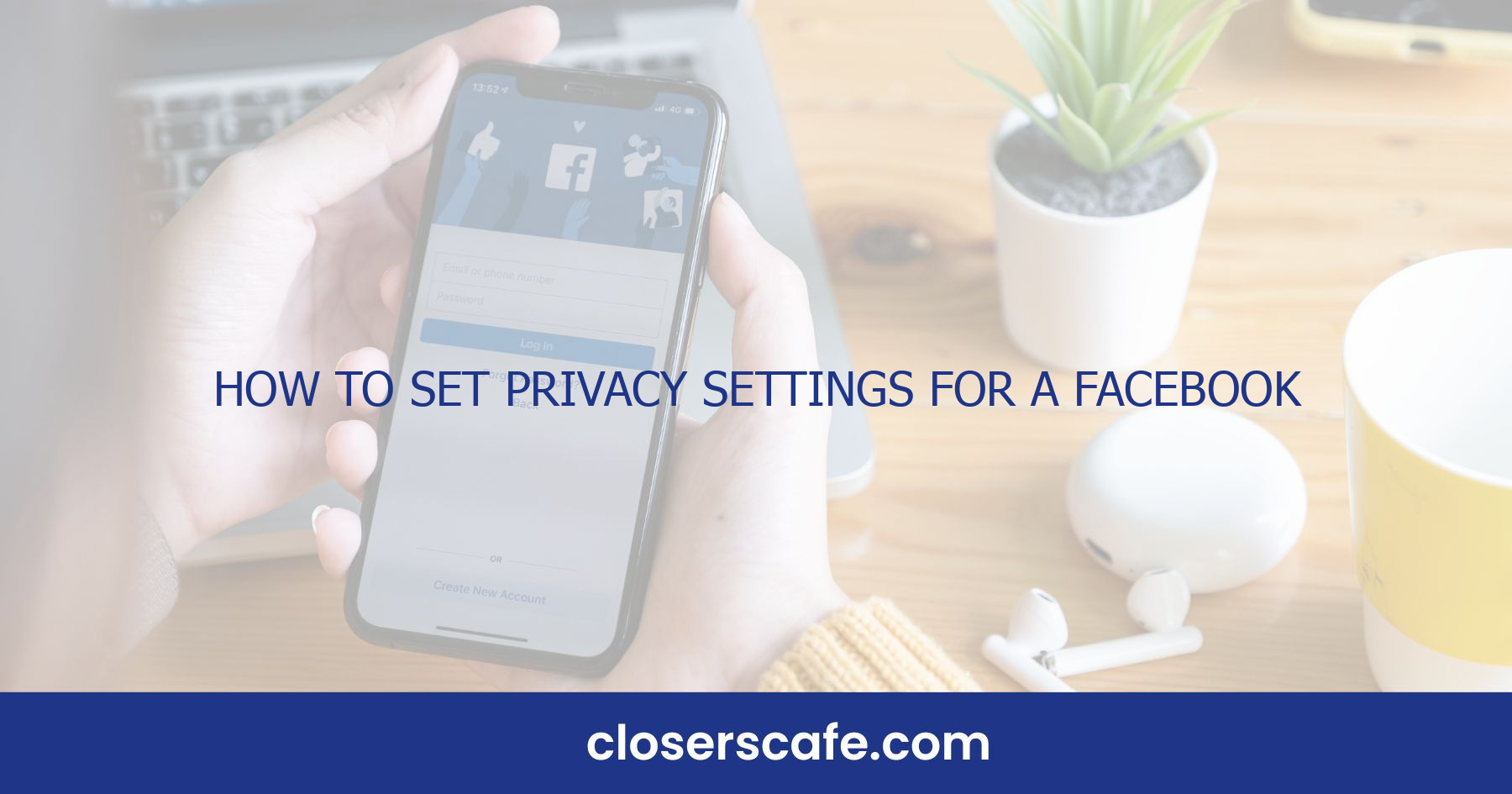Navigating Facebook’s privacy settings can feel like a maze, but it’s crucial for safeguarding your business page. I’ll guide you through the essential steps to lock down your privacy and keep your content secure. Whether you’re a small business owner or a social media manager, mastering your page’s privacy settings is a must in this digital age.
Setting the right privacy parameters ensures your business information stays in the right hands. I’ve got the insider tips to help you control who sees your posts, who can tag your page, and much more. Let’s immerse and fine-tune those settings to build a secure platform for your brand on Facebook.
Understanding Facebook Privacy Settings
Facebook’s privacy settings may seem daunting at first, but they’re crucial for maintaining the integrity of your business online. I’ve navigated these settings thoroughly and I’m here to guide you through the process. Privacy settings are accessible via the settings menu on your business page, and they offer a variety of options to manage your online presence.
Who Can See Your Posts? This is one of the first questions you’ll tackle when setting up. It’s essential to understand that the visibility of your posts can significantly impact your brand’s reach and security. You can choose to make your posts public, visible to friends, friends of friends, or only me. For a business page, you typically want your content to be public to maximize outreach. Yet, there are times when selecting a more restricted audience is prudent, especially when sharing sensitive content.
Tagging Ability and Reviews Equally important is who can tag your business or write reviews. Tags can increase visibility but also leave your business vulnerable to spam or inappropriate content. It’s wise to set up approval settings for tags, which gives you control over this interaction. Similarly, reviews are a double-edged sword – they can bolster your reputation or harm it. Ensure you have a strategy for managing both positive and negative feedback.
Permissions and Roles Permissions aren’t often talked about, but assigning roles within your page is a game-changer. You have the power to assign admin, editor, moderator, advertiser, or analyst roles to team members which dictate the level of control they have over your page. Admins have the most power, whereas analysts can only view insights. Clear role definition prevents unauthorized changes to the page and helps maintain a secure environment.
Customizing Your Approach Every business is unique, and your privacy settings should reflect that. Tailor your settings to align with your brand’s values and audience. Don’t be afraid to adjust your privacy settings as your business evolves. Remember, these settings aren’t set in stone. Regularly reviewing and updating your privacy approach ensures your business page remains a secure place for you and your community to engage.
Setting Up Privacy for Your Facebook Business Page
Before diving into the intricacies of Facebook privacy, it’s essential to understand the platform’s privacy settings interface. Accessing these settings is straightforward. I start by clicking the arrow in the upper-right corner of the Facebook page and select “Settings & Privacy,” then “Settings,” and finally, “Privacy Settings.” This is where the magic happens, granting me control over my business page’s privacy.
One of my top priorities is managing Who Can See Your Posts. I ensure that my business updates reach the right audience by setting the post visibility to ‘Public’ or ‘Friends,’ depending on my strategy. It’s worth noting that for a business page, ‘Public’ is generally the most suitable as it maximizes reach and engagement.
Now let’s talk about tagging. The Tagging Ability option is crucial. Here’s where I can decide whether others can tag my business page in their photos and posts. I typically enable this feature to increase brand visibility, as long as I’ve got my review settings in place—which leads me to the next point: Timeline and Tagging Settings. By adjusting these, I ensure that I have the power to review and approve anything before it appears on my business’s timeline.
Curating my Audience and Visibility for Stories is another step I don’t skip. Given stories’ rising popularity, I select the option that mirrors my post visibility to ensure a consistent viewing experience.
For businesses that collaborate or have multiple team members handling the page, Assigning Page Roles is pivotal. When I click on “Page Roles” in my settings, I can allocate different levels of access and responsibilities—from admin to editor—depending on the trust and hierarchy within my team.
Here are my go-to settings:
- Post Visibility: Public
- Tagging Ability: On (with review)
- Timeline and Tagging Settings: Review posts/tags before showing on the timeline
- Story Visibility: Public
- Page Role Rights: Admin (me), Editors (trusted team members)
To ensure my business page mirrors my brand’s professionalism, I keep my privacy settings under constant surveillance, tweaking them based on analytics and engagement levels. Regular audits help me stay on top of my digital presence.
Controlling Who Sees Your Posts
Managing the audience for your Facebook business page is crucial in crafting your social media strategy. I’ve found that carefully selecting who sees my posts helps me target my content more effectively and keeps my brand’s message consistent and professional. To adjust post visibility on Facebook, I start by navigating to the page settings, where I can fine-tune who my audience is for each post.
I always remind myself that public posts can be seen by anyone, which is excellent for maximizing reach, but when I need to communicate to a niche audience, I use the custom privacy setting. Here’s a simple breakdown:
- Public: Anyone on or off Facebook can see the post.
- Friends: Only friends on your personal profile can view the post.
- Friends except…: Excludes specific friends from seeing the post.
- Specific friends: Only selected friends can view the post.
- Only me: Only I can see the post (great for drafts).
But, when it comes to a business page, it’s often about finding the balance between being public and selective. You want to engage with your dedicated followers while also attracting new eyes. To hit this sweet spot, I regularly analyze my page insights to understand who’s engaging with my content and tailor my privacy settings accordingly.
For posts intended for a more targeted audience, I adjust the post’s privacy before publishing. By clicking on the ‘Public’ dropdown menu when creating a post, I can choose a more specific audience such as ‘People who like your Page’ or ‘People who like your Page and their friends’. This way, I’m sure my content resonates with those who are already interested in my products, which often leads to better engagement rates.
It’s also worth mentioning that controlling the visibility of each post can help in segmenting your audience for specialized content. For example, if I’m running a promotion exclusive to a certain region, setting the post visibility to be seen just by people in that location ensures I’m not broadcasting irrelevant content to my global audience.
Adjusting privacy settings for each post is a dynamic process that requires attention to detail. I make it a part of my routine to consider my audience before hitting ‘Share’ on any post. This not only helps protect my brand’s reputation but also boosts the relevance of my content for users who are most likely to engage with it.
Managing Tags and Mentions on Your Page
One of the key facets of maintaining a strong online presence is managing how others interact with your brand on platforms like Facebook. Tags and mentions can play a significant role in this. Properly managing tags helps control the narrative and keeps your page’s content relevant and professional.
Let’s jump into the specifics of how I handle these aspects. Facebook allows you to review tags made by others before they appear on your timeline. I activate this feature without hesitation. It adds a layer of scrutiny that’s essential for a business page, helping to prevent inappropriate or off-brand content from being associated with my business.
Here’s the lowdown on adjusting these settings:
- Navigate to ‘Settings’ on your Facebook business page.
- Click ‘Profile and Tagging Settings’.
- Look for the option ‘Review posts you’re tagged in before the post appears on your profile?’ and make sure it’s turned on.
Another aspect to consider is responding to mentions. When your page gets mentioned, it is critical to acknowledge it swiftly. This shows engagement and appreciation for the interaction. But, if a mention is negative or spam, knowing how to hide or report it is crucial. I’ve found that timely moderation of mentions maintains my page’s positivity and professionalism.
For a granular control over mentions:
- Go to ‘Settings’ and select ‘Page Roles’.
- Under the ‘General’ section, adjust ‘Others tagging this Page’ and ‘Who can follow this Page’ according to your needs.
Through consistent monitoring and tweaking of these settings, I’ve established a controlled environment that encourages positive engagement and reflects the values of my brand. Remember, tags and mentions are not just potential points of vulnerability, but also opportunities for growth and community building when managed effectively.
Additional Privacy Measures for Your Facebook Business Page
While the basic settings are foundational, there’s more that goes into bolstering the security of your Facebook business page. One area I’ve found critical is limiting access to administrative roles. It’s pivotal to ensure that only trusted individuals have the ability to post or make changes to the page. To manage this, navigate to the ‘Page Roles’ section under your page settings. Here, assign roles carefully, differentiating between ‘Admins’ who have full control and ‘Editors’ or other roles with more limited permissions.
Next, it’s wise to monitor and approve posts where your page is tagged before they show up in the timeline. This can prevent spam and inappropriate content from being associated with your brand. To enable this feature, select the ‘Timeline and Tagging’ settings and edit the option to ‘Review posts you’re tagged in before the post appears on your timeline.’ This puts you in the driver’s seat, giving you the power to approve or ignore posts.
Another measure I employ is to set up alerts for unauthorized activity. Facebook offers options to receive notifications for unrecognized logins. By turning this on, you’ll be alerted immediately if someone attempts to access your page without authorization. You can activate this safety feature in the ‘Security and Login’ settings.
For businesses that rely on customer interaction, consider the ‘Messages’ settings to manage who can send direct messages to your page. This control can cut down on spam and keep your inbox focused on genuine customer inquiries and meaningful engagement.
Finally, don’t underestimate the value of a secure password and regular updates. I recommend changing your password periodically and using a complex combination of characters to prevent unauthorized access.
Remember, keeping your Facebook business page secure isn’t a one-time task. It requires vigilance and adapting to new security features as they roll out. Regularly revisit your privacy and security settings to stay ahead of any potential issues.
Conclusion
Mastering your Facebook business page’s privacy settings is essential for safeguarding your brand’s digital footprint. I’ve shared my insights on setting up a secure environment that reflects your brand’s values while ensuring your content reaches the intended audience. Remember, staying proactive with your privacy management is key to maintaining a professional online presence. Don’t forget to revisit these settings regularly to keep your page secure and your peace of mind intact. It’s not just about adjusting settings once; it’s an ongoing commitment to your brand’s security and reputation. Here’s to a safer, more controlled Facebook experience for your business!
Frequently Asked Questions
What is the importance of Facebook privacy settings for business pages?
Understanding and properly configuring Facebook privacy settings is essential for controlling who sees your posts and protecting your brand’s image. It ensures that your business page aligns with your brand’s values and maintains a professional digital presence.
How can I manage the visibility of my posts on my Facebook business page?
You can manage the visibility of your posts by adjusting the privacy settings when creating a post, choosing who can see it—whether it’s the public, friends, or only you. There are also options for custom lists.
What should I regularly review and update on my Facebook business page privacy settings?
Regularly review and update who can see your posts, timeline and tagging settings, who can tag your business, and who can follow your page to maintain control over your digital presence.
How do I set up privacy for my Facebook business page?
You can set up privacy by navigating to your business page settings, selecting ‘Privacy,’ and customizing each section according to your preference for post visibility, timeline and tagging, and follower settings.
What are the recommended go-to settings for post visibility and tagging ability?
The recommended go-to settings might include limiting post visibility to your targeted audience and allowing tagging only by trusted users or pages to ensure proper brand representation.
How can I manage tags and mentions on my Facebook business page?
You can manage tags and mentions by customizing your settings to review tags before they appear on your timeline, and adjust who can tag your page to either friends, only you, or customized lists.
What additional privacy measures should be taken on a Facebook business page?
Additional privacy measures include limiting administrative roles access, monitoring tagged posts, setting up alerts for suspicious activity, managing direct messages, and maintaining a secure password.
Why is it important to regularly revisit privacy and security settings?
Regularly revisiting your privacy and security settings is crucial to stay ahead of new privacy concerns, potential issues, and to adapt to Facebook’s constantly changing policies and features.