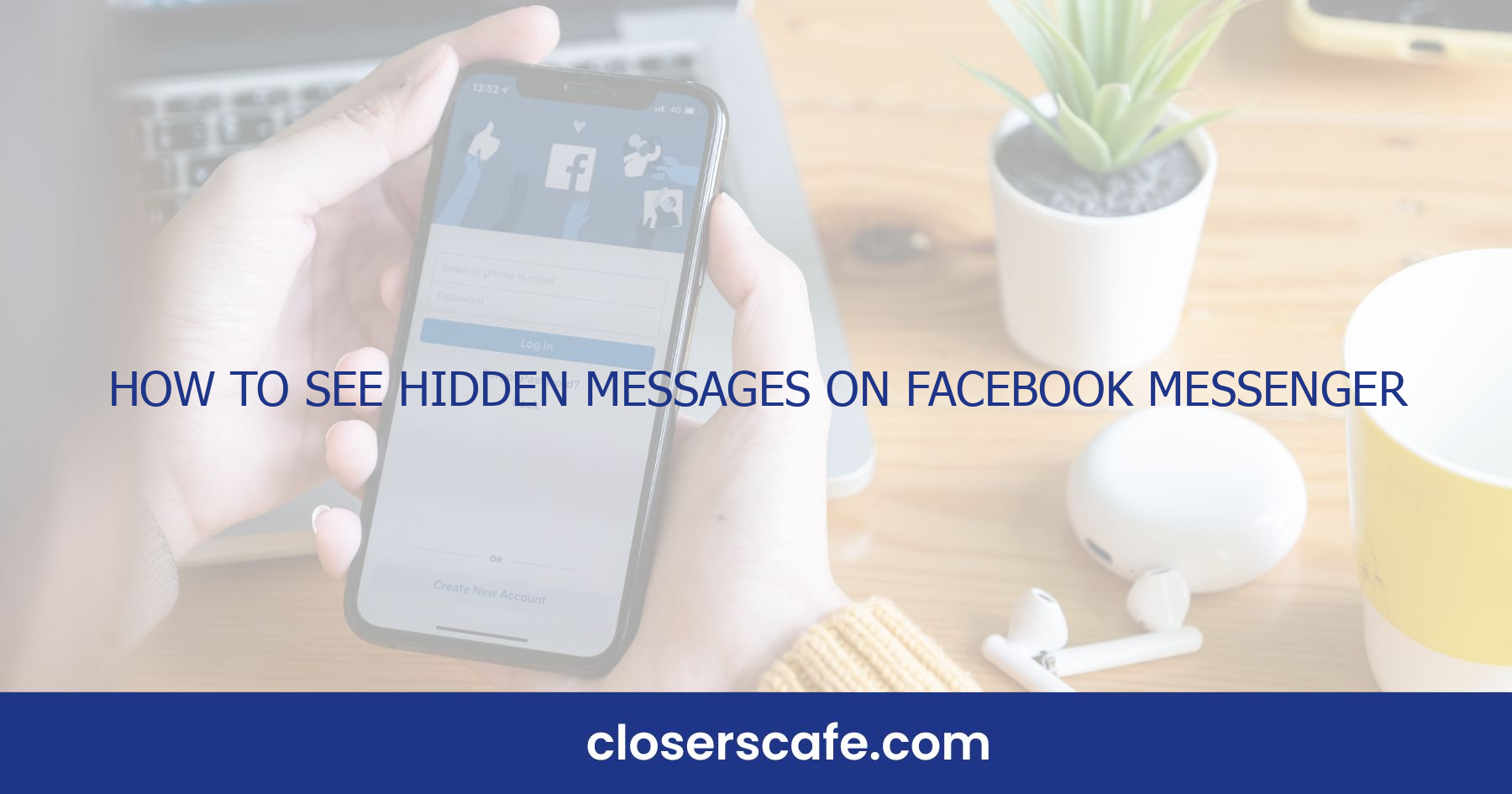Ever stumbled upon the “Message Requests” feature in Facebook Messenger and wondered what else might be lurking beneath the surface? I’ve been there, and let me tell you, it’s like uncovering a secret inbox you never knew you had! Whether it’s a long-lost friend reaching out or an important business contact you’ve accidentally ignored, hidden messages can hold surprises just waiting to be discovered.
What are hidden messages on Facebook Messenger?
Hidden messages on Facebook Messenger are essentially messages from people who aren’t on your friends’ list or those you haven’t interacted with before. These messages don’t appear in your regular chat history. Instead, they’re sorted into a separate “Message Requests” folder.
Why does Facebook hide these messages? Well, it’s all about prioritizing your privacy and preventing spam. Facebook’s algorithms decide which messages seem like legitimate connections and which might be unwanted noise. When an unknown sender tries to connect with you, Messenger makes sure you have the choice to engage or ignore the message without it cluttering your main inbox.
Finding these messages isn’t straightforward, which leads some to overlook potentially significant conversations. Imagine an old classmate reaching out or a recruiter with a job opportunity sitting ignored in your hidden inbox. It’s worth noting, though, that while you might find gems, you’ll also wade through irrelevant messages or spam.
Here’s how to spot these elusive messages:
- Open your Messenger app.
- Tap on the profile icon on the upper left corner.
- Select “Message Requests.”
- Browse through the list to see conversations that didn’t make it to your main chat screen.
Keep in mind that these aren’t immediately visible, and you’ll need to actively check the folder. You also have the option to accept or delete these requests. Accepting a message will allow the person to continue contacting you, while deleting it will remove the conversation and prevent further messages from that sender.
Why are messages hidden?
When using Facebook Messenger, I’ve noticed that not all messages land directly in my main inbox. There’s a reason for that. Facebook’s filtering algorithm is designed to protect my privacy and keep potentially unwanted messages away. Messages are hidden because the sender may not be in my friends list, and I haven’t had any prior interactions with them.
To make sure that my regular communications remain uninterrupted by spam or messages from unknown individuals, Facebook sorts these out. The company understands that I might not want to be bombarded with message requests from people I don’t know, which could include sales pitches, random friend requests, or potentially harmful phishing attempts.
Here are key reasons why Facebook hides certain messages:
- To prevent spam: By filtering messages from people I haven’t friended, Facebook reduces the clutter of unwelcome or irrelevant messages.
- Privacy maintenance: I retain control over who can reach my Messenger inbox directly.
- Security measures: Shielding users from potentially malicious messages helps protect their accounts from phishing and scams.
Message Request feature acts as a screening function. Think of it as a VIP list for my inbox — only those who are approved get direct access. Of course, the algorithm isn’t perfect. Sometimes, it might filter out messages I would have wanted to see right away. For instance, someone reaching out for a business opportunity or an old friend trying to reconnect might end up in the hidden folder. It’s a trade-off between convenience and control, tailoring my Messenger experience to focus primarily on known connections while still allowing the unexpected ones a chance to reach out, just one step removed.
By checking the Message Requests folder regularly, I ensure that I do not miss out on important messages that aren’t immediately visible. With a bit of vigilance, I can sift through the hidden messages and pick out the ones that are of significance to me, all the while maintaining a barrier against potential digital clutter.
How to access hidden messages on Facebook Messenger
Stumbling across the Message Requests folder is often accidental for many users. But knowing exactly how to navigate to this hidden trove is crucial for uncovering messages you’ve missed. It’s simpler than it sounds, and I’ll walk you through the process.
First things first, open your Facebook Messenger app. On the home screen, you’ll find the profile icon tucked on the top left corner. Tap it. Scrolling down, you’ll notice a section labeled ‘People’—this is where the magic happens. Select ‘Message Requests’ and prepare to greet messages from people not in your friend list.
But it doesn’t end there. For the messages that didn’t even make it to these requests, there’s the ‘See Filtered Requests’ option at the bottom of the request list. This is a stricter filter, and often you’ll find messages here that Facebook has deemed as potential spam. Do keep in mind the desktop version. Accessing hidden messages here follows a similar pattern. Once you’re on Facebook, click the Messenger icon at the top right corner. Then go to ‘Message Requests’ followed by ‘See Filtered Requests’. It’s that straightforward.
Here’s a step-by-step guide for quick reference:
- On mobile: – Open Messenger app – Tap profile icon – Go to ‘People’ – Select ‘Message Requests’ – Check ‘See Filtered Requests’ for additional hidden communications
- On desktop: – Visit Facebook site – Click Messenger icon – Click ‘Message Requests’ – Explore ‘See Filtered Requests’
Regularly checking these sections ensures that you don’t miss out on important communications that may have slipped through the cracks. Make it a habit, and you’ll be surprised at the messages that have been awaiting your attention. Whether it’s an old friend reaching out or a potential business opportunity, it’s important to routinely peek into these overlooked corners of Messenger.
Method 1: Using the Messenger app on mobile
Accessing hidden messages on mobile is straightforward if you know where to look. I’ll guide you through the process step by step. The first thing I do is open the Facebook Messenger app on my smartphone. If you’re not already signed in, you’ll need to log in with your Facebook credentials.
Once I’m in the app, I tap on the profile icon, which is usually located in the top-left corner of the screen. This action reveals a menu where I can access various settings and additional features. From there, the next step is to tap on ‘Message Requests’ to see messages from people who aren’t in my Facebook friends list.
Within the Message Requests section, there are often two tabs: ‘You May Know’ and ‘Spam’. The ‘You May Know’ tab contains messages from people who might have mutual friends with you, hence they are less likely to be spam. On the other hand, the ‘Spam’ tab holds messages that Facebook’s algorithm deems likely to be unwanted or junk.
Important to remember, the ‘Spam’ tab is sometimes renamed as ‘Filtered Messages’, depending on the version of the app or the device you’re using. It’s crucial to check both tabs intermittently to ensure no important message slips through the cracks.
Also, there’s a chance that even stricter filtering is in place. If I suspect this, I’ll look for a link that says ‘See Filtered Requests’ at the bottom of the ‘Message Requests’ screen. Tapping on this reveals even more messages that didn’t make it to the main requests section due to Facebook’s filtering system.
Remember to check these folders periodically. I’ve often found important communications tucked away in these hidden sections, from job opportunities to lost connections. It’s surprising what can be found when you take the time to dig a little deeper into Messenger’s message management features.
Method 2: Using the Messenger website on desktop
Navigating the Messenger website on a desktop might seem daunting at first, but it’s actually a straightforward process. First, I make sure I’m logged into my Facebook account. Then I head over to Messenger.com directly. Once there, the interface is clean and intuitive, similar to the mobile app, which makes finding hidden messages a breeze.
To proceed, I click on the gear icon (Settings) in the upper-left corner of the page. From the drop-down menu, I select “Message Requests.” Just like on the mobile version, this is where Facebook has tucked away the messages from people who aren’t in my friend list. It’s easy to miss important communications here, so I always take a moment to skim through the requests.
Sometimes, messages don’t even appear in the Message Requests—they go to a section even more discreetly hidden named ‘Filtered Messages.’ To access this, I go into the Message Requests folder, and at the bottom, there’s a link saying “See Spam.” That’s where I find messages that Facebook’s algorithms have marked as spam, rightly or wrongly.
Remember, Facebook’s filtering isn’t perfect. It’s essential to check these folders periodically to make sure you’re not missing out on important connections or information. The desktop version of Messenger allows you to:
- Search for names or keywords within hidden messages.
- Delete or block unwanted messages easily.
- Reply to people who’ve sent you a request, moving their messages to your main inbox.
While using the desktop version, I enjoy the ease of managing my messages on a bigger screen and the full keyboard at my disposal, which makes handling conversations a lot faster. Also, checking the hidden messages via the desktop can be done in between work or while multitasking on other projects, making it a convenient alternative to the mobile app.
Knowing how to use both the mobile app and the desktop site ensures that I will cover all bases when it comes to uncovering important messages that might have slipped through the cracks.
Method 3: Using the Facebook website on desktop
When I’m on my desktop, sometimes I find it more convenient to check my Facebook messages there. If you’re like me and prefer a larger screen, finding hidden messages on the Facebook website is just as straightforward.
First, I make sure I’m logged into my Facebook account. Then, I click on the Messenger icon in the top-right corner of the screen; it looks like a little speech bubble with a lightning bolt. After the Messenger window expands, I look for the gear icon, which is usually located in the upper-left corner of the Messenger pop-up. A click on this gear icon reveals a drop-down menu, where I select “Message Requests.” Just like on mobile, this section contains messages from people who aren’t my Facebook friends.
Interestingly, the Facebook website sometimes categorizes messages even more thoroughly compared to the mobile app. There’s a sub-section named “Spam”, which, as you might have guessed, contains messages that Facebook’s system deems as irrelevant or unsolicited. You’d be surprised how many messages can end up here without your knowledge.
To ensure I’m not missing out on anything potentially important, I diligently sift through these filtered requests. There can be instances where legitimate messages are erroneously flagged as spam. This section is just one more reason I recommend regularly checking for messages on the platform.
Also, the desktop version allows me to:
- Search for names or keywords within my message requests
- Block or delete conversations easily
- Reply to inquiries without adding people as friends
These options add a layer of convenience when managing my Facebook correspondence. Balancing between the mobile app and the desktop site, I’ve found, allows for a more comprehensive review of all my messages, ensuring I’m always up-to-date and responsive to people who are trying to reach me.
Pro tips for managing hidden messages
Discovering hidden messages on Facebook Messenger is just the beginning. It’s equally crucial to stay on top of these messages to maintain a tidy inbox and ensure you’re not missing out on important conversations. Here are some pro tips to help you manage your hidden messages more effectively.
When checking your Message Requests or Filtered Messages regularly, it’s a good idea to set a schedule. I find that dedicating a specific time each week to go through these folders keeps me up to speed without overwhelming my daily routine. Whether it’s first thing Monday morning or during a Sunday evening wind-down, having a consistent schedule ensures that no message goes unnoticed for too long.
Should you come across unwanted messages, don’t hesitate to use the block or delete functions. This not only helps declutter your message requests but also trains Facebook’s filtering algorithm to better recognize what you consider spam or irrelevant. Over time, you’ll notice a more accurate filtering of messages that aligns with your preferences.
For those who use Messenger for networking or as part of their professional communication toolset, taking advantage of keywords and search functions is invaluable. By searching for industry-specific terms or project names, you can quickly find and prioritize hidden messages that may contain opportunities or important information related to your work.
Also, be strategic about when to move a conversation to your main inbox. If a hidden message warrants a more in-depth conversation, replying directly from the requests folder allows for engagement without committing to a full-fledged connection. But, moving a conversation to your main inbox signifies a more permanent line of communication, ideal for ongoing and significant exchanges.
Finally, keeping your Messenger app and website version updated is key to ensuring that you have access to the latest management features. Updates often include improvements to message filtering and the introduction of new tools to enhance user experience. Stay vigilant for any new options that Facebook may roll out to make managing your messages even more straightforward.
Conclusion
Unlocking the secrets of Facebook Messenger’s hidden messages can be a game-changer for staying on top of your communication game. I’ve walked you through the necessary steps to ensure no message slips through the cracks, whether you’re on mobile or desktop. Remember to jump into those Message Requests and Filtered Messages sections; you never know what opportunities or connections await. Stay vigilant, check regularly, and use the provided tools to manage your inbox effectively. With these strategies in hand, you’re now equipped to navigate the depths of Messenger like a pro. Happy messaging!
Frequently Asked Questions
How do I find hidden messages on Facebook Messenger?
To find hidden messages on Facebook Messenger, tap on the profile icon on the Messenger home screen, select ‘Message Requests’ under the ‘People’ section, and explore the ‘See Filtered Requests’ for stricter filtering.
Where is the Message Requests folder located in Messenger?
The Message Requests folder is located under the ‘People’ section, which can be accessed by tapping your profile icon on the home screen of the Facebook Messenger app.
Can I access hidden messages from the Messenger desktop site?
Yes, on the Messenger desktop site, click on the gear icon and select “Message Requests” to view the hidden messages.
Is there a way to search within hidden messages on Messenger?
Yes, within the Message Requests section, you can search for names or keywords to find specific hidden messages.
How can I manage unwanted hidden messages?
Unwanted hidden messages can be handled by using the delete or block options within the Message Requests or Filtered Messages section.
How often should I check for hidden messages on Facebook Messenger?
You should regularly check your hidden messages. Set a schedule for checking your Message Requests to ensure you don’t miss important communications.
Are there any tips for managing hidden messages more efficiently?
Yes, manage hidden messages more efficiently by setting a regular schedule to check them, using block and delete functions for spam, utilizing search for professional communication, and staying current with Messenger updates for new management features.