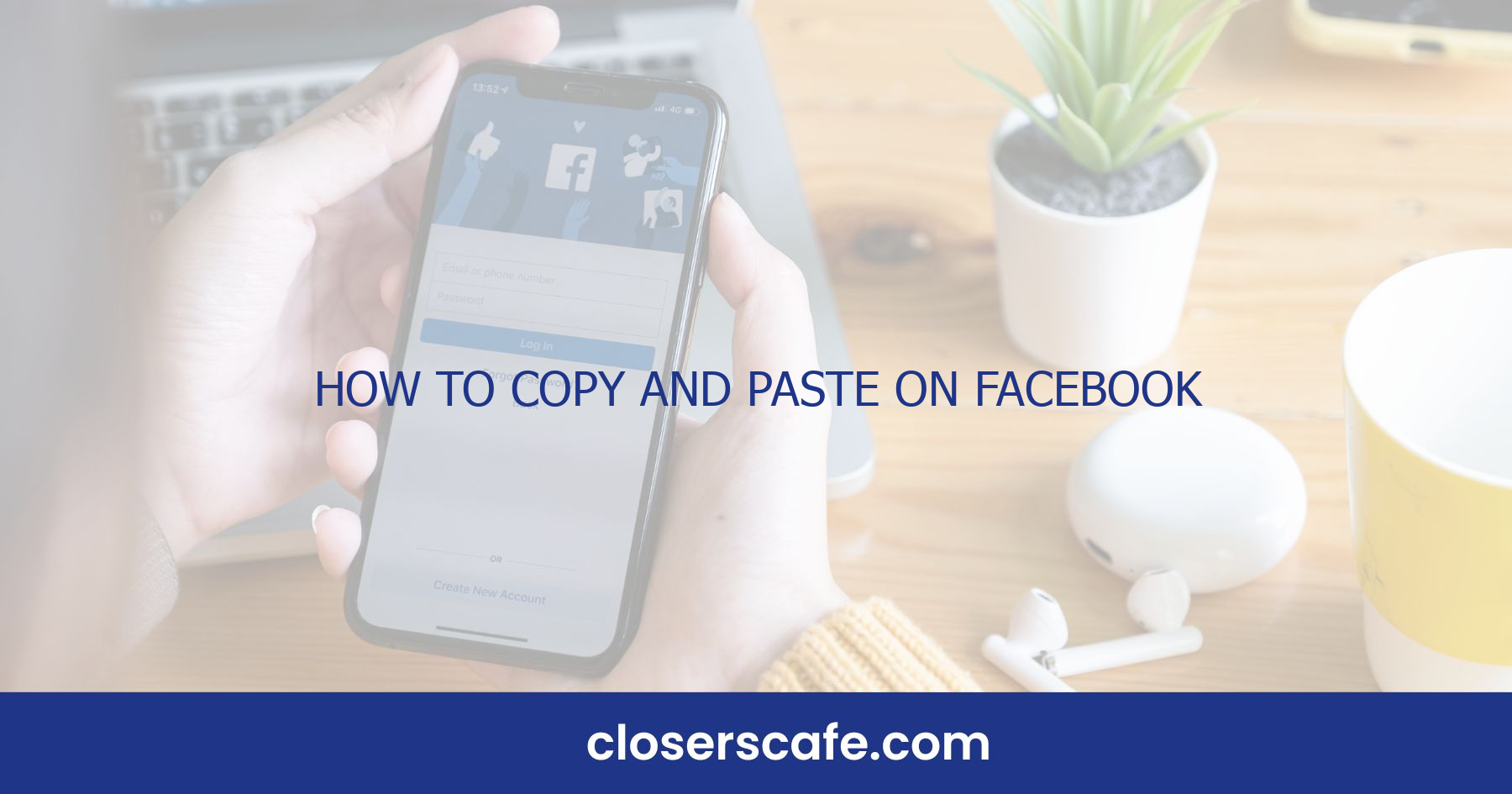Ever found yourself scrolling through Facebook and stumbled upon a fantastic quote or a must-save recipe? I’ve been there, and I know how crucial it is to quickly copy and paste that text or link for future reference. It’s a simple but essential skill that can save you tons of time.
Why Copy and Paste on Facebook is Important
We’ve all been there—you’re scrolling through Facebook and stumble upon a recipe, an inspiring quote, or a website link that catches your eye. Saving this information for later is where copy and paste functionality becomes indispensable. It’s not just about the convenience; it’s a matter of efficiently managing the information overload that is so common on social media platforms.
Firstly, copying and pasting allows you to store information quickly. There’s no need to jot down notes or try to remember the details; a simple copy and paste action ensures that the information is retained with just a few clicks. This is especially handy when you’re on the go and accessing Facebook through a mobile device where typing out information might be cumbersome.
Secondly, using copy and paste on Facebook lets you better organize the information you find. Rather than having dozens of browser tabs open or screenshots cluttering your gallery, you can paste the content into a document or an app specifically designed for note-taking. This helps keep your digital space clean and your mind clear, letting you go back to that information whenever you need it.
Besides, it’s essential for sharing purposeful content with others. Whether you’re part of a workgroup discussing strategies or sharing content within your personal circle, being able to quickly copy and paste links or text is invaluable. It eliminates the need for unnecessary typing and ensures that your friends or colleagues receive the exact piece of information you found compelling.
Here are a few scenarios where copying and pasting on Facebook is particularly beneficial:
- Quick sharing of events and announcements
- Saving product links for comparison shopping
- Keeping track of interesting articles or blog posts
- Collating resources for research or personal interests
- Distributing informative posts within educational groups
As an avid Facebook user, I’ve found that mastering copy and paste not only saves time but also enhances the way I interact with content daily. By harnessing this simple yet effective tool, I’m able to keep track of the information that matters to me in an easy and streamlined manner.
How to Copy and Paste Text on Facebook
Mastering the art of copying and pasting text on Facebook can transform your social media experience. Whether I’m using a desktop computer or a mobile device, the process is straightforward.
When I’m on my desktop, I’ll navigate to the Facebook post that contains the text I want to copy. I simply highlight the text with my mouse, right-click, and select ‘Copy’. Then, I move to where I want to paste the text. If it’s within Facebook, such as in a comment or status update, I click into the text box and press ‘Ctrl+V’ on my keyboard. For pasting outside Facebook, the process remains the same.
On a mobile device, it’s just as easy. I tap and hold the text I’m interested in, and a menu pops up. From there, I select ‘Copy’. To paste, I tap where I want the text to go and choose ‘Paste’ from the menu that appears.
There are a few variations depending on the device and browser:
- iOS devices: I use a long press to select text, then the copy/paste options appear.
- Android devices: Similar to iOS, a long press brings up the copy/paste function.
- Different browsers: Sometimes I may need to look for a ‘Copy link address’ option if I’m trying to copy a hyperlink.
Knowing these methods, I can efficiently copy and share content on Facebook without any hassle. It’s always helpful to practice, ensuring the method becomes second nature. Remember, this is all about making the most of my time on one of the world’s most popular social media platforms. Copying and pasting effectively on Facebook ensures I can save content I’m interested in or share valuable information with my network, with minimal effort. Whether it’s a witty quote, an insightful article link, or a must-see video, being adept at copying and pasting makes sure I can keep what’s important at my fingertips.
How to Copy and Paste Links on Facebook
Beyond text, sharing links on Facebook is a key part of staying engaged with your network. Whether it’s a news article, a funny video, or a business page, knowing how to copy and paste links on Facebook enhances your ability to share interesting content. On desktop, the first step is to navigate to the link you want to share. Once you are there, simply click the address bar at the top of your browser. The entire URL should be highlighted. If it’s not, clicking Ctrl+A (Cmd+A on Mac) selects it all. Then, right-click and choose the copy option or use the Ctrl+C (Cmd+C on Mac) keyboard shortcut. Head over to Facebook, click where you want to paste the link, and hit Ctrl+V (Cmd+V on Mac) to paste.
Mobile devices require a slightly different approach. Touch and hold the address bar until you see a “Copy” option pop up. Tap it, and the link is copied to your clipboard. Open the Facebook app and in the “What’s on your mind?” field or a comment box, press and hold until the “Paste” button appears. Tap it and the link will be pasted instantly.
Sometimes, when you paste a link onto your Facebook post, a preview of the content will automatically generate. This feature provides a visual cue and a snippet about the linked content, making it more engaging for your audience. But, if the preview doesn’t appear don’t fret! You can still manually type some commentary before posting it, enticing your friends to click on your shared link.
It’s important to note that Facebook treats links differently if they’re posted in comments rather than in a main post. In comments, links remain in text form, which means no automatic preview, though followers can still click on the URL.
Link sharing etiquette on Facebook is something to keep in mind. Always make sure the content is appropriate for your audience and adds value to your post or comment. With practice, you’ll find that sharing links is an effortless part of your social media routine, enhancing the way you connect and stay informed.
Tips for Efficiently Copying and Pasting on Facebook
Enhancing efficiency while copying and pasting links on Facebook can save you time and streamline your social media interactions. With that in mind, I’ve compiled some quick tips that have helped me maintain a smooth workflow.
Use keyboard shortcuts whenever possible; they’re real time-savers. On a desktop, the shortcut ‘Ctrl+C’ is for copying, and ‘Ctrl+V’ is for pasting. If you’re on a Mac, it’s ‘Command+C’ to copy and ‘Command+V’ to paste. These shortcuts work inside your browser and are quicker than right-clicking with your mouse. On mobile devices, you can also capitalize on built-in sharing options. Many apps have a direct ‘Share to Facebook’ feature which eliminates the need to copy and paste URLs manually. For the times this isn’t available, another tip is to use Facebook’s “Save link” feature. This lets you bookmark links within Facebook itself to revisit later or share in a post without copying and pasting from another app.
Here’s something else I’ve found particularly useful: Customize your links for more engaging posts. Facebook automatically generates a preview for most links, but adding a personal touch can capture your friends’ attention. Try including a sentence or two about why you think the link is worth their time. Not only does this approach give context, but it can also provoke discussion.
What about when you encounter link-heavy content, such as a list of resources or a collection of references? In cases like these, I recommend creating a mini-directory in your post. Instead of inundating your friends with a barrage of individual links, group them under a descriptive heading or within a bulleted list. This organizes the information making it more digestible and enhances the likelihood of someone actually exploring the links provided.
Conclusion
Mastering the art of copying and pasting on Facebook can significantly streamline your social media experience. By leveraging keyboard shortcuts and mobile sharing features you’ll find that sharing content with friends is quicker and more efficient. Remember customizing your links can make a world of difference in how engaging your posts are. With these strategies in hand you’re well-equipped to organize and share your favorite links effectively. Happy posting!
Frequently Asked Questions
What keyboard shortcuts can I use to copy and paste links on Facebook?
You can use Ctrl+C to copy a link and Ctrl+V to paste it while on a desktop or laptop. Mac users should use Cmd+C to copy and Cmd+V to paste.
Is there a quick way to share links on Facebook using a mobile device?
Yes, use the built-in share option (usually represented by an arrow or “Share” button) that automatically copies and pastes the link for you.
How do I make my Facebook posts with links more engaging?
Customize your links by adding a personal comment or question that invites interaction, and include relevant images or emojis to catch the eye.
What’s a mini-directory and how can it help organize my links?
A mini-directory is a structured list or compilation of links related to a specific topic. Presenting them this way helps users find resources more easily and encourages exploration.
Can these tips help increase the likelihood of friends clicking on my shared links?
Yes, by applying these tips, you make the shared links more accessible and attractive, which can enhance social interactions and increase click-through rates.