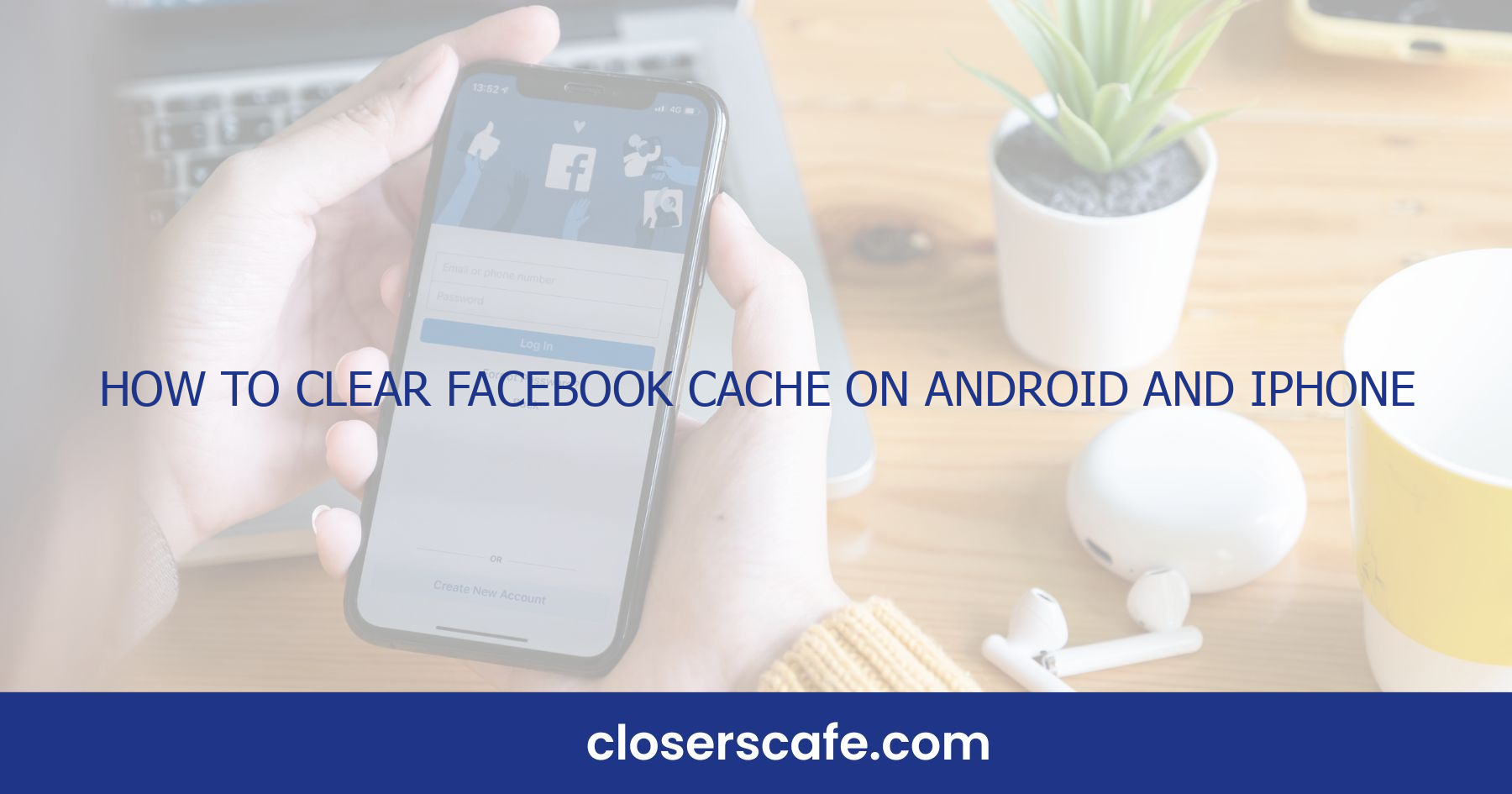Ever noticed your phone slowing down or running out of storage while using Facebook? It’s likely due to the cache that the app accumulates over time. I’m here to guide you through the simple steps to clear your Facebook cache on both Android and iPhone devices. Clearing your cache not only frees up valuable space but also ensures your app runs more smoothly. Let’s jump into how you can give your device a quick performance boost and keep your Facebook experience as seamless as possible.
Why Clearing Facebook Cache is Important
Clearing your Facebook cache is a simple yet effective way to keep your smartphone running smoothly. Many people don’t realize how much space the cache can occupy over time. Every time I use Facebook, the app stores temporary data that aims to make my experience faster and more personalized. But, these temporary files can build up and lead to a few significant issues.
First, a bloated cache can take up valuable storage space on your device. This is critical, especially for those with limited storage capacity. By clearing the cache regularly, I’ve noticed I can often reclaim hundreds of megabytes, sometimes even gigabytes, of storage space. Secondly, a cluttered cache can slow down the app. I’ve experienced this firsthand – as Facebook accumulates more data, the app starts to lag, taking longer to load content or even crashing occasionally.
Also, old cache data can sometimes cause the app to behave unpredictably. There have been times when I’ve seen outdated information or encountered errors that were fixed simply by clearing the cache. Also, if you’re concerned about privacy, remember that cached data can contain personal information. Clearing the cache helps enhance your privacy by removing this potentially sensitive stored data.
Regularly clearing the cache isn’t just about immediate gains in performance and space. It’s also about maintaining the longevity of my device. In the long run, it helps ensure that my smartphone operates at its optimum efficiency and I continue to have the best user experience possible.
Steps to clear the Facebook cache:
- Navigate to your device’s settings menu
- Select the ‘Apps’ or ‘Application Manager’
- Find and select the Facebook app
- Tap on ‘Storage’
- Hit ‘Clear Cache’
For those who use Facebook frequently, I recommend performing this process every couple of months to keep the app running at peak performance.
Clearing Facebook Cache on Android
Clearing the Facebook cache on your Android device is a straightforward process. I’ll walk you through the steps which will free up space and could make your app run more smoothly. Usually, the Facebook app accumulates a significant amount of cached data, contributing to slow performance.
First, locate your Settings app on the Android device. This is usually found on the home screen or in the app drawer. Once in Settings, scroll down until you find Apps or Application Manager. The exact wording may vary depending on your device model and the version of Android you are using.
Within the Apps or Application Manager, swipe to the tab that contains a list of all the apps installed on your device. Here’s where you tap on Facebook to view more details about the app. You’re looking for the Storage option; once you find it, tap to enter the storage details for Facebook.
In this menu, you’ll see the breakdown of the app’s storage use. This will include the amount of data stored, as well as the cache size. To clear the cache, simply tap the Clear Cache button. Depending on your Android version, you may find this button at the bottom of the screen or in a different submenu. If you’re also interested in clearing data which includes login details and settings, you can tap Clear Data.
Remember that clearing the data will require you to log back into Facebook the next time you open it. On the other hand, clearing just the cache won’t affect your login details or settings—it’ll just give the app a fresh start.
After you’ve cleared the cache, it’s a good idea to restart your device to ensure all changes take effect properly. This step isn’t mandatory, but it often helps the device to process the recent changes more efficiently.
Clearing Facebook Cache on iPhone
If you’re an iPhone user, managing your app’s cache is just as important as on Android, but the steps differ slightly. Just like with Android devices, clearing your Facebook cache can lead to improved app performance and more available storage space. On iPhone, but, iOS doesn’t provide a direct way to clear cache for individual apps like Facebook from within the device’s settings. But fret not, I’ve got a workaround that does the trick.
Freeing Up Space Without Deleting the App
Here’s what you can do to clear the Facebook cache on your iPhone without having to delete the app:
- Ensure that your data, like photos and conversations, is backed up.
- Go to your iPhone Settings.
- Tap “General”, then find and select “iPhone Storage”.
- Scroll down and select the Facebook app.
- Check the Documents and Data size. If it’s using more than 500 MB, it might be time to clear some space.
- Unfortunately, you can’t directly clear the cache here, so you’ll need to uninstall and reinstall Facebook. This effectively clears the cache and freshens the app.
Before re-downloading Facebook from the App Store, I recommend performing a quick restart of your iPhone to refresh the system.
What Happens Next?
Once you’ve reinstalled Facebook, log back in with your credentials. You’ll notice that the cache size has been reduced. Remember, though, that uninstalling and reinstalling the app may result in the loss of any saved data that wasn’t backed up.
Regular Maintenance for Smooth Performance
Making a habit of regularly clearing your cache is a solid strategy to ensure your apps run smoothly. For iPhone users, this might mean a periodic uninstall/reinstall cycle for apps like Facebook, until such time that iOS provides a more straightforward solution for cache management.
Remember to keep tabs on the overall performance of your device to gauge when it’s time for a little digital housekeeping.
Benefits of Clearing Facebook Cache
When we investigate into the advantages of clearing the Facebook cache, it’s like discussing the perks of regular maintenance of any valued tool. Just like you’d get your car serviced, clearing your app cache ensures that performance and usability remain tip-top.
- Enhanced App Speed: You’ll notice a drastic improvement in the Facebook app’s responsiveness. Accumulated cache can bog down the speed, making it frustrating to use. Cleaning it out is like giving your app a fresh start.
- Saved Storage Space: Those cache files add up over time, taking up precious space on your phone. Clearing them out frees up storage for that next important download or a photo that’s waiting to be captured.
- Reduced Crashes and Errors: Ever had an app suddenly crash? It’s often due to a cluttered cache. With a clean cache, the likelihood of these annoyances decreases significantly.
- Improved Security: Occasionally, cached data can become corrupted. This could lead to security vulnerabilities. Clearing it periodically minimizes this risk.
I’ve also learned that regular cache clearing contributes to a smooth user experience. You see, cached data can become outdated, which means the app is sometimes working harder than it needs to, trying to reconcile old data with new updates. By clearing the cache, the app doesn’t have to negotiate with obsolete data, which can also save on data consumption if you’re not on an unlimited plan.
Also, for those keen on privacy, clearing the cache can also serve as a way to protect your information. While it doesn’t store personal data, the cache can hold onto details about your app usage patterns. Getting rid of this helps in maintaining a level of privacy. Now, keep in mind that you don’t need to clear your cache daily. It’s something I tend to do every few months or when I notice the app is misbehaving. It’s all about balancing — you want to clear it often enough to reap the benefits without interrupting your regular usage. And with how integral Facebook has become for staying connected, having it run smoothly is more than just about convenience; it’s about ensuring that your digital social life goes on without a hitch.
Conclusion
Keeping your Facebook app running smoothly isn’t just about staying connected; it’s about ensuring a seamless experience every time you log in. I’ve shared the essentials on how to clear your Facebook cache, whether you’re an Android or iPhone user. Remember, doing this simple maintenance every few months, or whenever performance hiccups occur, can make a world of difference. Not only will you enjoy a faster app and more storage space, but you’ll also have the peace of mind that comes with enhanced security and privacy. So go ahead and give your Facebook app the refresh it deserves—you’ll notice the benefits immediately.
Frequently Asked Questions
What are the benefits of clearing the Facebook cache on mobile devices?
Clearing the Facebook cache can lead to better app performance, more free storage space, fewer crashes and errors, enhanced security, and a smoother user experience with up-to-date data processing.
How often should I clear my Facebook cache?
It’s advisable to clear your Facebook cache every few months or immediately when you notice the app is not functioning properly.
Does clearing my Facebook cache improve app speed?
Yes, clearing the cache can improve the Facebook app’s speed by removing outdated and unnecessary data that may slow down the app.
Will clearing the cache free up storage on my phone?
Yes, clearing the cache removes temporary files from your device, which can free up valuable storage space.
Can clearing the cache on Facebook reduce crashes and errors?
Absolutely, as cached data can sometimes become corrupted, causing the app to crash or display errors. Clearing it can resolve these issues.
How does clearing the cache contribute to my privacy and security?
By clearing the cache, you remove sensitive information about your app usage patterns that could compromise your privacy and security if accessed by unauthorized users.