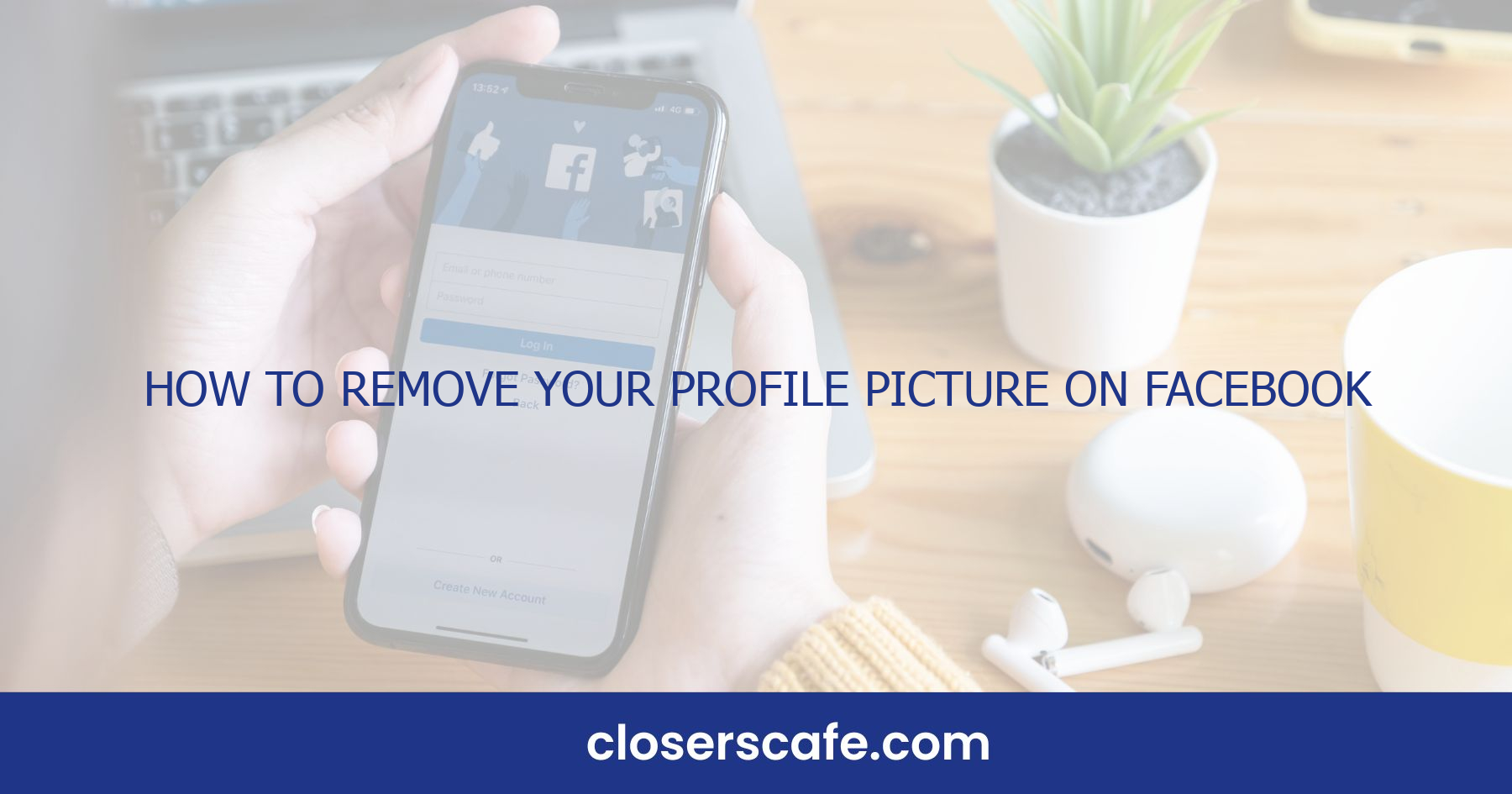Ever found yourself scrolling through your Facebook profile and cringing at an old profile picture? I’ve been there, and let’s face it, we’ve all had moments when a fresh start was needed. Whether it’s for a professional update or simply to take a break from the social spotlight, removing your profile picture on Facebook can feel like a breath of fresh air.
Why Remove Your Profile Picture on Facebook?
Sometimes, I feel like my Facebook profile doesn’t reflect who I am today. It’s not uncommon to outgrow the image we’ve once chosen to represent ourselves to the world. Whether it’s an old photo from a phase I no longer relate to or a snap that doesn’t align with my current professional image, there are several motivations to remove my profile picture on Facebook.
Privacy concerns are one of the main reasons. I’ve become more cautious about my digital footprint and prefer not to have my face so easily accessible on the internet. With privacy breaches becoming more frequent, taking down my profile picture can be a step towards safeguarding my personal information.
Another compelling reason is to take control of my social identity. Removing my profile picture allows me to reinvent myself without the constraints of past perceptions. It could also be a strategic move; for instance, I might be preparing for a job search and want to present a more polished online persona.
Let’s not overlook the emotional aspect. Detaching from social media, even temporarily, can provide a much-needed break. Removing my profile picture serves as a symbolic gesture of stepping back to focus on myself, without the pressures of social expectations and constant notifications.
For some, it’s about sending a message or being part of a movement. I might be supporting a cause or participating in a digital protest. In this context, removing my profile picture conveys solidarity and raises awareness among my contacts.
Whether it’s for more control over who sees my image, reinventing my personal brand, emotional relief, or activism, the reasons are deeply personal. Here’s how to go through the simple process of removing a profile picture on Facebook, empowering me to dictate how I choose to appear on the social platform.
Step 1: Accessing Your Facebook Profile
Before I can remove my profile picture, I need to access my Facebook profile. I start by logging into my Facebook account using the desktop website or the mobile app. Security is essential, so I make sure I’m on the official Facebook page and not a phishing site before entering my credentials. Once logged in, I navigate to my profile page. On desktop, I can do this by clicking on my name in the upper right corner. If I’m on a mobile device, I tap the three horizontal lines, often referred to as the “hamburger menu,” then tap on my name.
When I’m on my profile page, my current profile picture is typically the first thing I see, prominently displayed at the top. Underneath or beside it, depending on the platform I’m using, there’s usually an array of options related to my profile. These options are designed to give me full control over my online presence.
It’s astounding how intuitive Facebook has made this process. With just a few clicks or taps, I’m able to completely redefine my digital persona. The profile picture essentially acts as a digital handshake, and changing it can significantly alter the first impression I make online.
Whether I’m on mobile or desktop, I ensure I’m on the right track by verifying that the profile picture has my current photo and that I can see the familiar interface of Facebook’s profile settings. This is a crucial step because Facebook occasionally updates its layout, and staying aware of these changes helps me navigate the platform more effectively.
The next step involves interacting directly with my profile picture, but I won’t get ahead of myself—each step deserves careful attention to ensure I’m doing exactly what I intend to do within my Facebook account.
Step 2: Navigating to Your Profile Picture
Once I’m absolutely certain that I’m on the official Facebook page, I navigate to my profile by clicking on my name or the small profile icon often located in the top right corner of the homepage. Facebook’s design is user-friendly, making it easy for anyone to find their way around.
On my profile page, there’s a collection of images, but my main focus here is to locate the current profile picture. The profile picture icon is unmistakably visible and typically resides at the screen’s top section, overlapping the cover photo. If I hover my cursor over my profile picture, Facebook conveniently displays an “Update Profile Picture” option which indicates I’m just a step away from being able to remove it.
Here is what I look out for:
- Update Profile Picture option
- Current profile picture visibility
- Overlapping over cover photo
Some users may have added frames or design overlays to their profile pictures. In this case, the existing profile picture could appear slightly different from a standard thumbnail. Regardless of these additions, the clickable area to engage with the profile picture remains consistent.
Facebook continuously updates its user interface for efficiency and simplicity. Hence, the exact visual layout may differ slightly depending on the last update, but the process I’m describing stays largely the same. Understanding this helps me to navigate with ease, even if minor changes to the site design occur.
I note that it’s essential not to rush through these steps. Taking my time to ensure I’m clicking the right buttons is paramount to successful navigation and completion of the task at hand. Now, I’m ready to move onto the next critical step; actually removing the profile picture.
Step 3: Choosing a New Profile Picture
Once you’ve successfully removed your old profile picture on Facebook, you might be considering whether to select a new image to represent yourself on the platform. Updating your profile picture can refresh your Facebook presence and reflect any changes in your personal or professional life. Here’s how I approach this process with ease and efficiency.
First and foremost, it’s key to find the right picture. A good profile picture should be:
- Clear and well-lit: This makes you easily recognizable.
- Current: Use a recent image to reflect your present appearance.
- Appropriate: Choose an image suitable for the audience on your Facebook network.
When I’m selecting an image, I ensure that the photo aligns with what I’m comfortable sharing on the platform, considering both the personal and public nature of Facebook.
To upload a new profile picture:
- Click on “Update Profile Picture” on your profile page.
- You can either upload a photo or choose one from your existing Facebook photos.
- If you’re uploading, select “Upload Photo” and find the file on your device.
- Crop the photo if needed, using the provided tool.
I always preview the picture after uploading to ensure it looks good within the circular frame on Facebook. Make sure none of the essential elements, like my face or any key background features, are cut off. Facebook’s interface allows for zooming in or out, and repositioning so I get the cropping just right. Remember, there’s no rush to choose a profile picture. It’s more important to be happy with the image vs. rushing to fill the space. Take your time to find a photo that you feel truly represents you at this moment. And just like that, you’re set to showcase your new look on Facebook.
Step 4: Confirming the Removal
Once I’ve clicked the option to remove my profile picture on Facebook, it’s crucial to confirm that the picture is indeed deleted. I always recommend checking twice to avoid any mishaps. The confirmation isn’t immediate; sometimes there’s a brief lag on the site. But don’t worry, Facebook will prompt a final confirmation message to ensure that I’ve made the intended change.
During this step, I make sure to pay close attention to the screen. A dialog box usually appears with the query “Are you sure you want to delete your profile picture?” It’s critical I click “Confirm” to proceed. Only after this action will Facebook initiate the removal process. After confirming, I typically wait for a few moments. Then, I refresh my profile page to see the change. The profile picture space will revert to a generic silhouette, signifying the removal is complete. If the image is still present, I’ll repeat the process to ensure it’s fully removed.
Important Reminder: Removal of the profile picture is irreversible through Facebook. Once it’s gone, if I haven’t saved the image elsewhere, I won’t be able to recover it from Facebook. Hence, before hitting that final confirm, I always ask myself if I’m absolutely certain about removing the current profile image.
To verify the removal process:
- Listen for the confirmation prompt
- Click “Confirm” to finalize the decision
- Wait a moment and refresh the profile
- Double-check that a generic silhouette replaces the former profile picture
By following these steps, I’m able to achieve a smooth removal of my Facebook profile picture. It’s an easy process, but precision is key to making sure my digital persona reflects exactly what I intend.
Conclusion
Changing your Facebook profile picture is a simple yet impactful way to manage your online presence. I’ve walked you through the necessary steps to ensure you can do this safely and effectively. Remember, it’s crucial to be on the lookout for the authenticity of the page you’re on to protect your personal information. Once you’ve removed your profile picture, it’s worth taking a moment to confirm that the changes have been applied. This can’t be undone, so being sure is key. Now that you’re equipped with this knowledge, you’re all set to take control of how you’re seen on one of the world’s largest social platforms.
Frequently Asked Questions
How do I remove my profile picture on Facebook?
To remove your profile picture on Facebook, navigate to your profile, click on your current profile picture, and select the option to delete or remove it. Make sure to verify that you’re on the official Facebook page to avoid security risks.
Is the process of removing a Facebook profile picture intuitive?
Yes, the process is designed to be intuitive. You can easily find the option to remove your profile picture when you click on it, as Facebook’s interface guides users through the process.
What steps should I follow to confirm the removal of my Facebook profile picture?
After selecting the remove option, you will typically receive a prompt to confirm your action. Follow the on-screen instructions and confirm removal to ensure that your profile picture is deleted.
Is it possible to recover my profile picture after I remove it from Facebook?
No, the process of removing your profile picture from Facebook is irreversible. Once you confirm the removal, it cannot be recovered through Facebook.
How can I ensure that my Facebook profile picture has been successfully removed?
After completing the removal process, go back to your profile page to verify that your profile picture is no longer visible. If it’s not there, then the removal was successful.