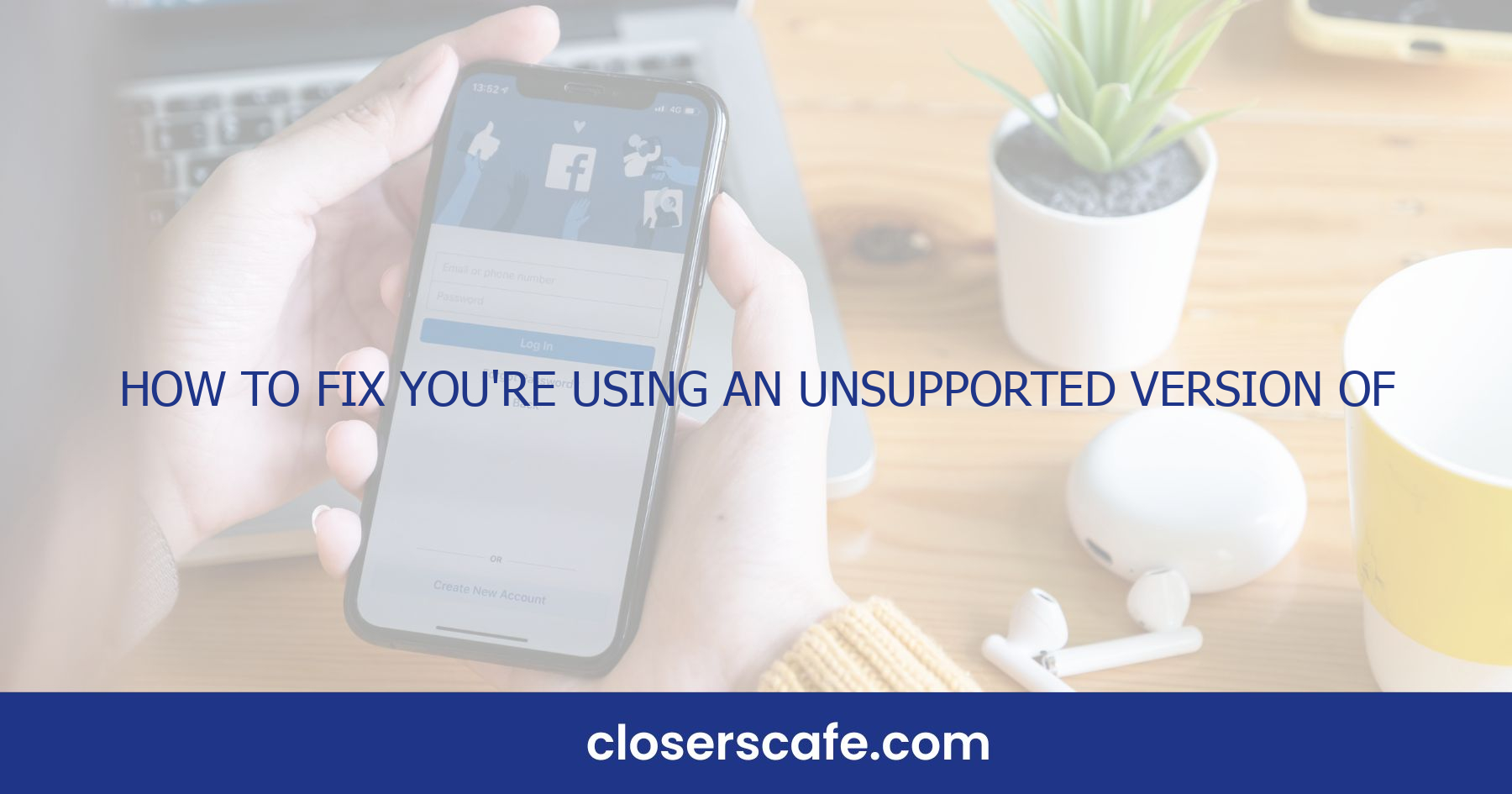Experiencing the “You’re using an unsupported version of Facebook Lite” message can be a real headache. It’s frustrating when you’re trying to stay connected, but your app just won’t cooperate. I’ve been there, and I know the feeling.
Reasons for the error message
If you’ve stumbled upon this issue, you’re not alone. Facebook Lite, being the go-to version for users with limited data connectivity or older smartphones, often undergoes updates to keep up with security and feature enhancements. Outdated software is one main reason you may be facing the “You’re using an unsupported version of Facebook Lite” message. It’s the app’s way of prompting you to move with the times and grab the latest features.
Compatibility is another key factor. Sometimes, the device you’re using may not meet the new system requirements Facebook Lite demands after an update. This isn’t a reflection on your device but a common occurrence in the evolving tech world. Devices get older, and apps outgrow them. It’s the cycle of technology, where keeping apps up to date can mean they leave some older devices behind.
There’s also the possibility of a glitch causing the error message. Even the most seamless services encounter hiccups, and Facebook Lite is no exception. A temporary bug might be telling your app it’s unsupported when, in fact, a simple fix could get you back on track.
Finally, an** interrupted update process** might leave your app in a state of limbo. If the update to Facebook Lite didn’t complete properly, your app might be stuck between versions, confused, and so ‘unsupported’.
Understanding why this error message pops up not only gives you clarity but also equips you with the knowledge to tackle the issue head-on. Identifying the root cause is the first step in resolving the unsupported version message and restoring your access to Facebook Lite.
Remember, these are just a few probable causes; network issues and account problems can also contribute to this error. And while it’s tempting to ignore updates and notifications, they’re often the lifelines keeping our apps running smoothly. Keeping tabs on what’s happening with your Facebook Lite app will prevent most instances of this error, ensuring you stay connected without interruption.
Checking for app updates
One of the first steps I take when I encounter the “You’re using an unsupported version of Facebook Lite” error is to check for app updates. Updating the app is essential, as developers continually improve features and fix bugs. Mobile apps, like Facebook Lite, get frequent updates to ensure compatibility with the latest smartphone technologies and operating systems.
To check for updates, I visit the Google Play Store on my Android device. It’s important to follow these simple steps:
- Open the Google Play Store app.
- Tap on the menu icon (three horizontal lines) and select ‘My apps & games’.
- Look for Facebook Lite in the list of apps that need updating.
If there’s an update available, it will display an ‘Update’ button next to the app’s name. Tap on it to start the updating process. Remember, you should always be connected to a stable Wi-Fi connection to avoid any interruptions during the download and installation process.
Sometimes, updates don’t show up immediately due to server issues or a delay in the rollout of the update. In such cases, it’s worth checking back after a short while or restarting your device before checking again. Restarting can help refresh your device’s connection to the update servers.
If you’ve checked and find that you’re already running the latest version of Facebook Lite, but still seeing the error message, the problem might lie elsewhere. It’s then advisable to look into other potential causes such as network issues or account problems, which can also trigger this kind of error message.
Staying on top of updates ensures you don’t miss out on new features or, more importantly, essential security patches that can protect your personal information. Regular updates can significantly minimize the risk of experiencing errors and help keep apps like Facebook Lite running smoothly.
Clearing app cache
When encountering the “You’re using an unsupported version of Facebook Lite” error, one effective troubleshooting step I frequently recommend is clearing the app cache. The cache is a storage area where data or frequently accessed files are kept to expedite retrieval. But, over time, this cache can become cluttered and outdated, potentially causing issues with app performance or functionality.
To clear the Facebook Lite app cache on an Android device, I’ll walk you through some simple steps:
- Navigate to your device’s Settings: Start by tapping on the gear icon, typically found on the home screen or within the app drawer.
- Select ‘Apps’ or ‘Application Manager’: This may vary slightly depending on your device, but you’re looking for the section that lists all of your installed applications.
- Scroll to ‘Facebook Lite’: Once you’ve found it, tap on the app’s name to access its specific settings.
- Tap ‘Storage’: Inside the app’s storage settings, you will see the options to clear data and clear cache.
- Choose ‘Clear Cache’: By selecting this option, you’re instructing your device to delete all files stored in the app’s cache.
It’s important to note that clearing the cache won’t delete app data like your login credentials or personal settings. By clearing the cache, you’re simply giving the app a fresh start, which can often resolve issues resulting from outdated or corrupted files within the cache.
After clearing the cache, it’s always a good idea to restart the app to ensure that any changes take effect properly. If the cache was the culprit behind the error, the app should now function without the pesky notification popping up. If you’re still seeing the same message after these steps, don’t worry—there are further troubleshooting methods to explore, like checking network settings or reinstalling the app, which can assist you in getting back to scrolling your Facebook feed uninterrupted.
Reinstalling the app
When persistent errors like “You’re using an unsupported version of Facebook Lite” continue to disrupt your social media experience, it might be time to consider reinstalling the app. It’s a step I often recommend as it can rectify numerous issues stemming from corrupt installation files or glitches that updates and cache clearance couldn’t resolve.
Before uninstalling, back up any important data you may need from Facebook since app reinstallation might result in the loss of locally stored preferences and information. I’ve found that syncing your data with Facebook’s servers ensures your info is safe before proceeding.
To uninstall Facebook Lite, simply navigate to your device’s settings, then to ‘Apps’ or ‘Application Manager,’ depending on your phone’s model. Here, locate Facebook Lite, select it, and press ‘Uninstall.’ This process should not vary much across different Android devices. Wait for the uninstallation to complete before moving on to the next step.
Once uninstalled, head over to the Google Play Store and search for Facebook Lite. Make certain you’re downloading the version listed there, as it’s the most recent and supported one. Hit ‘Install,’ and once the app is back on your device, input your login details.
It’s crucial to install from the Google Play Store only, to avoid inadvertently installing an outdated or unauthorized version that might lead you back to the original error. If you’ve previously installed the app from third-party sources, that could’ve been part of the issue.
By reinstalling Facebook Lite, you ensure you have the cleanest, most up-to-date version that should seamlessly work with your device. After installation, test the app for any signs of the error message. If the problem persists, it could be indicative of a more complex issue related to account settings or device compatibility.
Contacting Facebook support
When the usual troubleshooting steps don’t work, it’s time to reach out for some direct help. I’ve found that contacting Facebook Support is a practical next step. I can interact with the team through different channels, such as the Help Center, email, or even via social media platforms.
First off, I always go to the Help Center on the Facebook website. This center is designed to provide solutions to common problems and has a search function that I can use to find articles or discussion threads related to the “unsupported version” error message. If I can’t find an answer there, there’s an option to report a problem. When I report an issue, I make sure to include as many details as possible, including screenshots and a clear description to help the support team understand my problem.
Sometimes the fastest way to get support is through Facebook’s Twitter support account. I send them a tweet or a direct message, which typically gets a prompt response. This route works well for real-time assistance, and the support staff can guide me to the proper resources or escalate the issue if necessary.
Another channel is Facebook’s community forums. Here, I interact with other users who may have faced and resolved similar issues. These forums can be beneficial for finding unconventional solutions that have worked for others.
Remember to Exercise Caution – never provide sensitive information like passwords or payment information when contacting support through social media or other public channels. It’s crucial to use the official channels and verified forms provided by Facebook for communication relating to support queries to ensure my personal information stays secure.
Conclusion
I’ve walked you through a variety of solutions for the “You’re using an unsupported version of Facebook Lite” error and I’m confident you’ll find the guidance you need to resolve it. Remember to keep your app up to date and clear the cache to prevent similar issues. If you’ve tried all the suggested methods and you’re still facing problems it’s time to reach out to Facebook Support. They’re there to help and can provide the additional assistance you might need. Keep your Facebook Lite experience smooth by staying proactive with updates and troubleshooting steps. Good luck and happy socializing!
Frequently Asked Questions
What steps should I take if I get a “You’re using an unsupported version of Facebook Lite” error message?
Ensure your Facebook Lite app is updated by checking for available updates in the Google Play Store. Have a stable Wi-Fi connection during the download and installation to prevent errors during the process.
How often should I update my applications?
Regularly checking for app updates is recommended, as updates can include important security patches and feature enhancements that keep your application running smoothly.
What should I do if updating the app does not fix the error?
If updating does not resolve the issue, try clearing the cache of the Facebook Lite app on your Android device. To do this, go to your device settings, find the app, and select ‘Clear Cache’.
Why is clearing the cache important for troubleshooting apps?
Clearing the app cache removes outdated or corrupted files that can cause issues within the app, potentially fixing errors or performance problems.
What should I do if the error message continues after clearing the cache?
If the problem persists after clearing the cache, consider reinstalling Facebook Lite. Uninstall the app, then download and install the latest version from the Google Play Store.
What are my options if reinstalling Facebook Lite does not resolve the error?
Should reinstalling not work, it’s possible that there’s a more complex issue at hand. At this point, it would be wise to reach out to Facebook Support via the Help Center, email, or their social media channels.
Is it safe to contact Facebook Support through social media?
Always use caution and ensure that you’re communicating through official and verified Facebook support channels to protect your personal information.