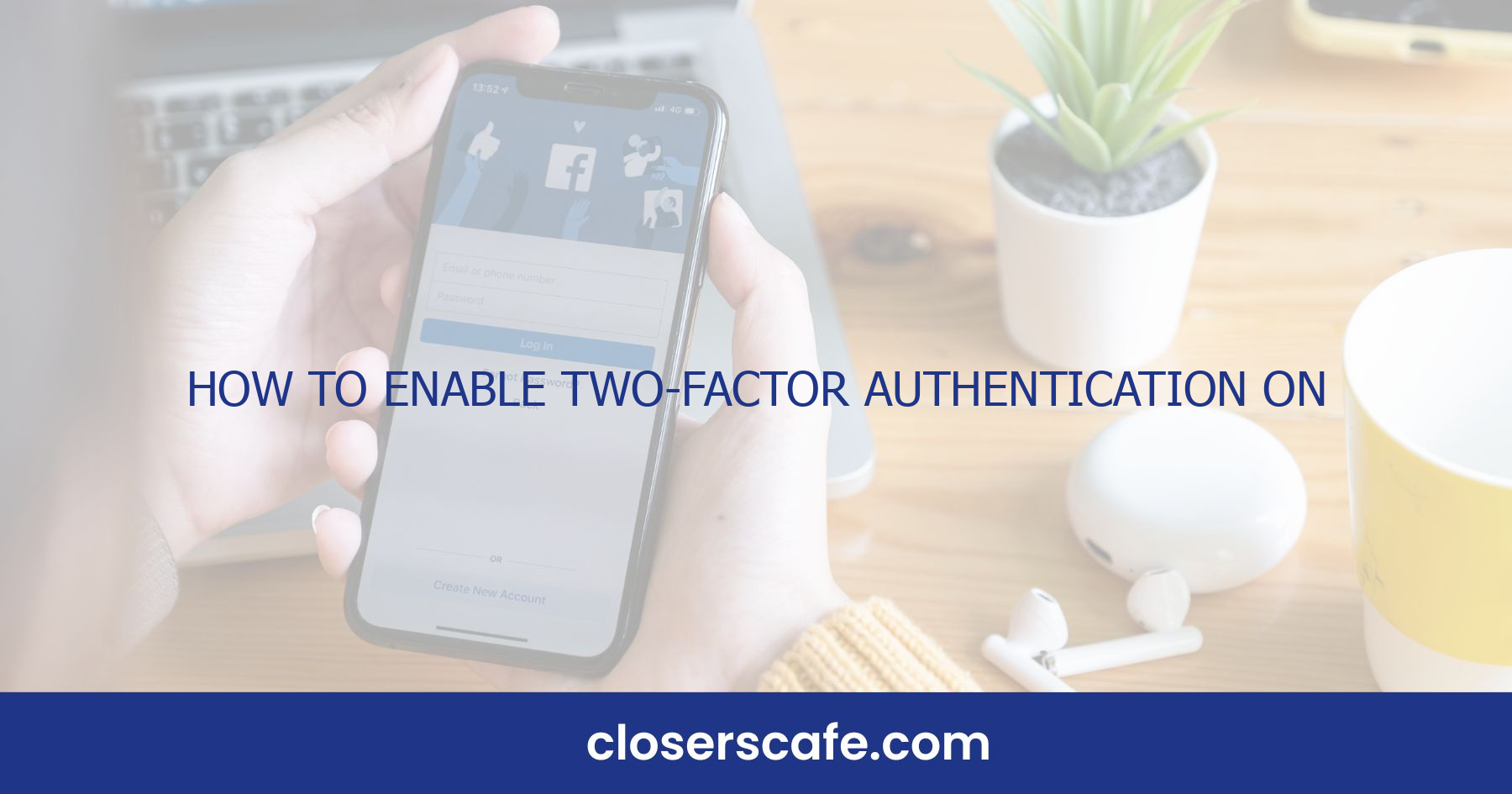Securing my Facebook account is a top priority for me, and it should be for you too. That’s why I’m a big advocate for two-factor authentication (2FA). It’s an extra layer of security that can make a world of difference in protecting your personal information.
Enabling 2FA on Facebook isn’t just smart; it’s essential. I’ve found it’s a simple process that gives me peace of mind, knowing my account’s security is beefed up. Let’s jump into how you can set this up and keep your Facebook account locked down tight.
Why Enable Two Factor Authentication on Facebook?
Enabling two-factor authentication on Facebook isn’t just a recommendation; it’s a critical step in safeguarding personal data. With the prevalence of cyber threats and hacking incidents, relying solely on a password for account security is like leaving the front door to your digital life unlocked. 2FA acts as an additional layer of protection, making it exponentially harder for unauthorized users to gain access. Even if a hacker manages to crack your password, they won’t get far without the second form of verification, which is typically only accessible to you.
Here’s a rundown of the key benefits of enabling 2FA on Facebook:
- Enhanced Security: By requiring a second form of identification, 2FA ensures that the person attempting access is truly you.
- Reduced Risk of Identity Theft: With 2FA, even if your password is stolen or exposed, your account remains protected from impersonation or identity theft.
- Alerts for Unauthorized Attempts: If someone tries to log in to your account, you’ll receive a notification, providing real-time awareness of potential breaches.
On top of that, Facebook has streamlined the process of setting up 2FA, ensuring that it’s user-friendly. The few minutes it takes to activate this feature are an investment in your digital peace of mind.
Understanding the mechanics of how 2FA works reinforces its importance. Once activated, the system combines something you know (your password) with something you have (like your phone). This combo is much harder to spoof, creating a robust defense against cyber attacks.
While no system is entirely foolproof, the data shows a significant decline in successful account breaches for users who have 2FA enabled.
| Method | Breach Rate Without 2FA | Breach Rate With 2FA |
|---|---|---|
| Standard Password | High | Significantly Lower |
| Password and Device Code/Authentication App | Lower | Minimal |
By prioritizing this simple yet effective security measure, you’re taking a substantial step towards protecting your online identity and personal information on Facebook.
Step 1: Navigate to Your Facebook Security Settings
First things first, I’ll need to get to the right place within Facebook to start setting up two-factor authentication. I’ll begin by logging into my Facebook account – that’s a no-brainer. Once I’m in, I’ll click on the small down arrow at the top right corner of the main navigation bar. From the dropdown menu, I’ll select ‘Settings & Privacy’, and then ‘Settings’ to access the general account settings.
Now here’s where the security magic starts. On the left-hand sidebar of the account settings page, I’ll find a section titled ‘Security and Login’. This is the hub for all things related to the security of my Facebook account. I’ll click on ‘Security and Login’, and voilà, I’m exactly where I need to be to bolster my account’s defenses.
Within the ‘Security and Login’ section, there’s an array of options that can keep my Facebook secure. But my focus today is on setting up two-factor authentication, which adds that extra layer of protection that’s more necessary now than ever. After all, a password alone isn’t the impenetrable shield it once was. Here’s where I often see people get hung up – finding the exact place to enable 2FA. I need to locate the ‘Use two-factor authentication’ feature, which is typically situated under the ‘Two-Factor Authentication’ heading in this section. The intuitive interface guides me to ‘Edit’ on the right side, which is my gateway to increasing my security settings. I’ll remind myself to take my time and read through the information provided. Each step is important, and Facebook has done a great job breaking down the setup process into bite-sized, actionable items. It’s important I follow them carefully to ensure that my account is as secure as it can be.
Bold the fact that opting for two-factor authentication is one of the smartest moves I can make in modern digital era. The statistics on cybersecurity paint a crystal clear picture: accounts with 2FA enabled are significantly less likely to be compromised. That’s a peace of mind I’m not willing to pass up.
Step 2: Select Two-Factor Authentication
After accessing Facebook’s security settings, the next step is to select the Two-Factor Authentication option. This feature is foundational in layering security for my account, and I find it’s tucked neatly under the “Security and Login” section. On this page, I’ll see a segment specifically labeled “Two-Factor Authentication”, which is typically accompanied by a little description explaining what 2FA is and how it works.
I understand that for newcomers, this might seem a bit technical, but Facebook has done a commendable job at simplifying the process. When I tap on “Edit” next to “Use two-factor authentication”, it allows me to start setting up the additional security layer. The setup process is intuitive, guiding me through each step without needing to look for external help.
Facebook offers several options for 2FA, such as:
- Text message (SMS) codes from my mobile phone
- Authentication app codes
- Security keys
I find it’s vital to choose the method that best suits my lifestyle and tech habits. I tend to prefer using an authentication app since it’s resilient to phone number changes and SIM swap scams – a growing concern in today’s digital security landscape.
Most people might not realize just how many security breaches can be prevented by activating 2FA. Security experts continually underscore its importance; by adding this second check, I significantly lessen the chances of unauthorized access. Taking this extra step is akin to adding a deadbolt to a door—it’s an additional layer of security that could make all the difference.
Step 3: Choose Your Preferred Method of 2FA
Once you’ve navigated to the security settings to enable two-factor authentication on Facebook, you’ll be prompted to choose your preferred method of 2FA. With several options at your disposal, picking the right one can significantly enhance your login security. Here’s a breakdown of the methods available:
Authentication App Codes: When I set up 2FA, I often gravitate towards using an authentication app. This method generates codes directly on your smartphone, which you enter after your password. It’s a secure choice since the codes exist only on your device and are accessible even if you’re offline. I’d recommend apps like Google Authenticator or Authy for this purpose.
Text Message Codes: For those who prefer simplicity, receiving a code via SMS is a straightforward option. After entering your password, you’ll get a text with the code to complete the login process. But keep in mind, it’s only as secure as your phone’s network; a lost or compromised phone could mean security risks.
- Security Keys: If you’re looking for something even more robust, a physical security key is the way to go. You’ll insert this USB device into your computer when prompted during the login process. While it’s the most secure option since it requires physical possession of the key, it may not be as convenient if you’re frequently on the move.
Choosing the right 2FA method hinges on balancing convenience with security. Whether it’s the seamlessness of an app, the directness of a text message, or the tangible security of a key, your lifestyle and tech habits should guide your decision. Remember, each method provides a strong additional layer of security, but eventually, the best choice varies from person to person.
Enabling 2FA on your Facebook account isn’t just a one-time setup; it’s a commitment to ongoing vigilance. Making sure your chosen method stays functional and accessible to you, and only you, is key to maintaining your account’s defenses against potential intruders. So, choose wisely and stay secure.
Step 4: Enable Two Factor Authentication
Enabling two-factor authentication (2FA) on Facebook is a straightforward process that significantly ramps up security. After delving into the various methods of authentication, it’s time to put knowledge into action. First, I’ll make sure I’m logged into my Facebook account. It’s crucial for me to ensure a smooth setup, so I’ll double-check my internet connection and have my phone or security key nearby, depending on the method I’ve chosen.
Once I’m ready, I’ll navigate to the security settings of my Facebook account. There, under the Two-Factor Authentication section, I’ll find the option to Get Started. Clicking on it will prompt Facebook to guide me through the setup process. It’ll show me each authentication method I can use. Whether I opt for text messages, an authentication app, or a physical security key, Facebook will provide clear instructions for each.
For text message authentication, I’ll enter my phone number and wait for a text with a code that I must then enter into Facebook to confirm the setup. If I opt for an authentication app, I’ll need to link the app to my Facebook account by scanning a QR code or entering a setup key provided by Facebook. If a security key is more my style, I must insert it into my computer or pair it with my mobile device, depending on the key’s capabilities.
It’s essential that I follow Facebook’s instructions carefully to ensure that my chosen method is properly linked to my account. Once setup is complete, Facebook may automatically prompt me to save some backup login codes—this is a safety net for those times when my primary method may be unavailable.
- Enter your phone number (for text message codes)
- Scan a QR code or enter a setup key (for authentication apps)
- Insert or pair your security key (for physical security keys)
The process shouldn’t take more than a few minutes, and I’ll breathe easier knowing my account is now far less vulnerable to attack. I’ll be mindful to keep my authentication method accessible whenever I log in to Facebook, to confirm it really is me trying to access my account.
Conclusion
Securing your Facebook account with two-factor authentication is a smart move. I’ve walked you through the essentials—now it’s up to you to take that extra step for your digital safety. Remember, the few minutes it takes to set up 2FA could save you a world of trouble down the line. Don’t wait until it’s too late; enable 2FA today and enjoy a more secure social media experience. And if you ever get stuck or need a refresher, you know where to find the guidance you need. Stay safe out there!
Frequently Asked Questions
How do I enable two-factor authentication on Facebook?
To enable 2FA on Facebook, navigate to your security settings, select ‘Security and Login,’ follow the instructions to choose your preferred authentication method, and set up the process accordingly. Be sure to follow each step carefully.
Why is it important to use two-factor authentication?
Two-factor authentication is important as it adds an extra layer of security to your account. By requiring a second form of verification, it significantly reduces the risk of unauthorized access to your account.
What methods can I use for two-factor authentication on Facebook?
Facebook allows several methods for 2FA including receiving a code via SMS, using a third-party authentication app, or obtaining a security key.
Can I save backup login codes for Facebook 2FA?
Yes, during the 2FA setup process, you have the option to save backup login codes. These codes can be used to access your account in case you are unable to use your primary authentication method.
What happens if I don’t enable two-factor authentication on Facebook?
If you don’t enable 2FA, your account will only be protected by your password, making it more vulnerable to hacking attempts. Activating 2FA provides an additional safeguard against unauthorized account access.