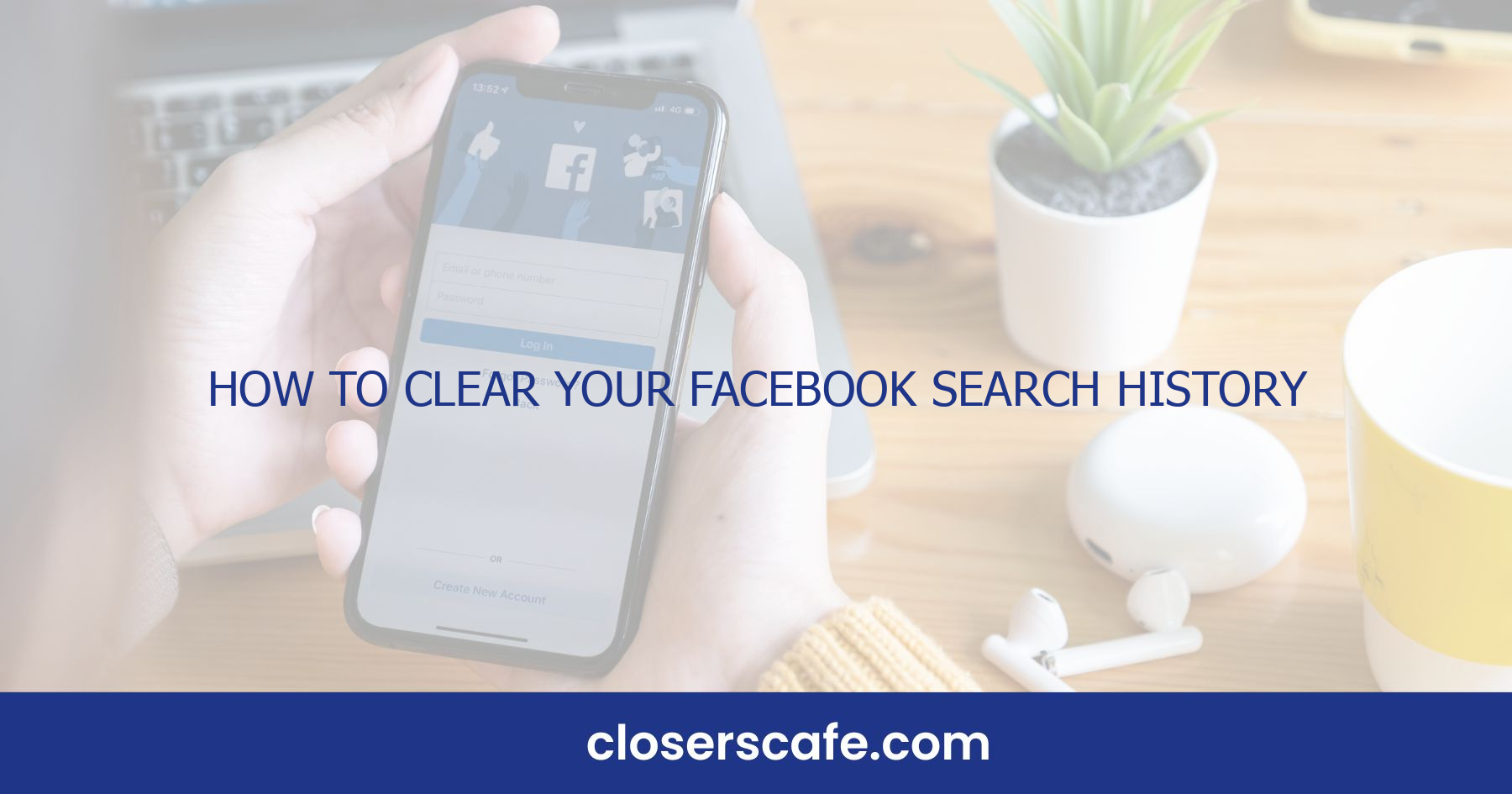Ever noticed how your Facebook search history can reveal a lot about your interests and activity on the platform? Whether it’s a curiosity search you’d rather forget or simply wanting to keep your digital footprint tidy, clearing your Facebook search history is a smart move. I’ll show you how to quickly and easily erase your tracks, ensuring your searches remain your business alone.
Navigating Facebook’s settings can sometimes feel like a maze, but don’t worry—I’ve got the map. With a few simple steps, you can wipe your search slate clean, giving you peace of mind and a fresh start. Let’s jump into the process and take control of our online privacy.
Why Clearing Your Facebook Search History Matters
When I think about my digital footprint, it’s clear that privacy should be at the forefront of my online activities. Facebook, as a social media giant, stores a significant amount of information, including search history. By clearing my search history, I’m taking proactive steps to protect my personal information from potential misuse.
First, consider targeted advertising. Facebook’s algorithms use search history to serve personalized ads. If I’m not comfortable with the idea of advertisers having access to my interests and search patterns, wiping my search history can reduce the amount of data they can use.
Another critical aspect is the prevention of data breaches. Although Facebook has security measures in place, the risk of a data breach is never zero. If my search history contains sensitive queries, I’d rather be safe than sorry. Removing this history helps mitigate the risk of personal information being exposed in case of such breaches.
Also, I sometimes share my device with friends or family. In these instances, I might want to keep my searches private. By clearing my search history, I ensure that no one using my device can see what I’ve been looking for on Facebook. After all, privacy isn’t just about external threats; it’s also about managing what I share with those around me.
Finally, it’s about having control over my digital history. I prefer to have a say in what’s stored and what’s not. Regularly clearing my search history on Facebook gives me peace of mind and a sense of control over my digital footprint.
Remember, the aim isn’t just to maintain privacy, but also to understand that managing my search history is part of a larger routine of maintaining good digital hygiene. This way, I keep my online presence clean, secure, and under my control. Now, let’s move onto the methods for clearing search history on Facebook.
Understanding the Impact of Your Facebook Search History
We’ve all been there—curiosity takes over, and before you know it, you’ve fallen down a Facebook search rabbit hole. It seems harmless at first glance, but your Search History holds more power over your online experience than you might realize.
Each time I type a term into the search bar, Facebook’s algorithms get to work, analyzing my interests and preferences. This isn’t just about which friends’ profiles I’m checking out; it involves every click, every search, and interaction. My activities, as innocent as they might seem, feed into a complex profiling system built to tailor my experience on the platform. What does this mean in practical terms? Targeted Ads, for one. The more Facebook knows about my search habits, the more precise the ads that pop up on my timeline.
Privacy concerns come next in the list of impacts. It’s jarring to think just how much my searches could reveal about me—potential employers, curious friends, or even strangers could get an unexpected glimpse into my personal interests if I’m not careful. This is particularly true in cases of data breaches or when I’m logged in on a shared device.
And then there’s the psychological impact to consider. The content I’m unwittingly directed towards based on my search history can mold my online environment. This could mean becoming trapped in an echo chamber where the only opinions and topics I see are those that Facebook’s algorithms have deduced I’ll like. It’s no secret that this can have a profound effect on my worldview and mental well-being.
By understanding the true weight of my Facebook Search History, I’m more motivated to manage it effectively. Clearing it isn’t just about hitting the delete button; it’s about reclaiming control over my data and the health of my digital life.
Steps to Clear Your Facebook Search History
Clearing your Facebook search history can improve your privacy and may even make your online experience feel fresh again. Luckily, the process is straightforward. Here’s how I manage my digital footprint by removing past searches from my Facebook profile.
Firstly, I make sure I’m logged into my account. On the desktop, I click on the downside arrow in the upper right corner and select Settings & Privacy. Then I click on Activity Log. On the mobile app, I tap the three lines at the bottom right on IOS or top right on Android, scroll down to Settings & Privacy, and then tap Activity Log.
Once in the Activity Log, I locate the Logged Actions and Other Activity section. Here, I can find a category called Search History. This is where all my past searches are neatly recorded. On the desktop version, this is in the left column, whereas on mobile, it might require scrolling down a bit.
The next step is simple; I select Clear Searches or use the edit option to remove individual items. It’s essential to take a pause here, as clearing the search history cannot be undone. Once I’ve made my decision, I go ahead and click or tap Clear Searches. A confirmation window pops up, and after confirming that yes, I’m sure I want to clear my search history, it’s all gone.
For those who are more privacy-conscious, adjusting the settings can also prevent Facebook from storing search histories in the future. This involves navigating to the Privacy Settings and tweaking the How People Find and Contact You options. By regularly clearing my Facebook search history, I’m taking proactive steps to manage my privacy. Not only does this thwart the accumulation of data, but it also ensures that my online experience isn’t incessantly tailored by my past searches.
Option 1: Clearing Your Entire Facebook Search History
If you’re committed to a clean slate, clearing your entire Facebook search history is the way to go. This comprehensive clean-up ensures nothing you’ve looked up in the past can influence your future online experience. Let’s jump into the step-by-step process of how to get this done.
First, I’ll access the Facebook Activity Log. It’s the hub where all my interactions on the platform are logged, including every single search I’ve made. After locating the Activity Log, I’ll find the Search History category. This is where Facebook keeps a log of every search entered into the search bar.
Next, I’m presented with a clear option to Delete All. Hitting this button will wipe out my complete search history in one fell swoop. But remember, there’s no going back once I do this. It’s a good idea to double-check before confirming, especially if there’s anything I might need to remember or refer to later.
For those who prefer visuals, here’s a quick breakdown:
- Access the Activity Log: The central location for all your Facebook activity.
- Locate Search History: Scroll to the category dedicated to your search entries.
- Select Delete All: Remove your entire search history with one click.
After following these steps, my search slate will be spotless. Though Facebook will begin to log new searches the moment I start using the search function again, I’ll have taken a significant step towards managing my online privacy. Pro Tip: Going forward, I can adjust my privacy settings to limit what Facebook stores. By navigating to these settings, I can control my data more proactively, inhibiting Facebook’s ability to build a search profile based on my queries. Remember, regularly monitoring and cleaning your search history plays a crucial role in maintaining online privacy.
Option 2: Removing Individual Searches from Your Facebook History
Sometimes I prefer the precision of tackling items one by one, especially when it’s just a handful of searches that I’d rather forget. Removing individual searches from your Facebook history allows for this selective pruning. Let me walk you through the process. First off, I’ll go to my profile and click on the Activity Log. It’s the same starting point as before, but this time I’m not going for the nuclear option. Then, I’ll find the Search History category, which conveniently lists all of my searches in chronological order. From here, it’s just a matter of targeting the unwanted entries.
To delete a specific search term, I’ll click on the block icon next to the entry. A prompt will pop up, asking me if I’m sure that I want to remove this piece of my digital footprint. Now, it’s important to remember that this action cannot be undone. If I’m okay with that, I’ll confirm, and just like that, it’ll vanish from my search history. Easy, right?
Here’s what to keep in mind for removing individual searches:
- Navigate to the Activity Log and select Search History.
- Locate the search to remove.
- Click the block icon to delete individual items.
What’s great about this method is that it allows me to erase those few off-the-cuff searches without wiping away everything else. It’s kind of like taking out the weeds without upending the whole garden. And don’t forget, while removing these searches might scrub them from my visible history, they’ve likely influenced the ads and content I’ll see on Facebook in the future. So, if I’m looking to completely reset my online experience, I might still consider cleaning out my entire search history or tweaking those privacy settings to better shield my searches from prying eyes. By regularly managing my search history, I maintain control over my digital footprint on Facebook and can surf with a higher degree of privacy and peace of mind.
Privacy Tips to Maintain Your Online Security
Beyond clearing your Facebook search history, maintaining your overall online security is paramount. It’s essential to ensure that your personal information stays private and that you’re not oversharing on social media platforms. I’ll walk you through several privacy tips that can bolster your online security posture.
Firstly, make sure to regularly update your passwords and use a combination of letters, numbers, and symbols to make them strong. It’s also advisable to use different passwords for various platforms. If keeping track of multiple passwords seems daunting, consider using a reputable password manager.
Next, take the time to review your privacy settings on Facebook. Check who can see your past posts, who can tag you, and who can send friend requests. Adjusting these settings to friends only can greatly reduce the amount of information accessible to strangers.
Besides, be vigilant about the permissions you grant to third-party apps connected to your Facebook account. These apps often request access to more information than they need. Here’s what you can do:
- Navigate to the App Settings page.
- Look for apps you no longer use and remove them.
- For apps you keep, check the permissions and revoke any that aren’t necessary.
While enjoying the features of Facebook, it’s crucial to stay conscious of the information you post publicly. Sharing personal details like your home address, phone number, or your current location can compromise your security. Always ask yourself whether the information you’re about to share is truly necessary or if it could put you at risk if it fell into the wrong hands.
Finally, if you receive suspicious messages or friend requests, it’s better to err on the side of caution and ignore, or report them. Phishing attempts are common, and cybercriminals often use fake profiles to gather personal information. Keep an eye out for red flags such as unsolicited requests, or messages filled with typos and unusual requests. By implementing these practices, you’re not just cleaning up your digital trails on Facebook; you’re enhancing your overall online protection and reducing your vulnerability to privacy breaches. Keep these tips in mind as you navigate the digital world and remember that your online security is in your hands.
Conclusion
I’ve walked you through the steps to take control of your Facebook search history. Whether you’re looking to delete individual searches or clear your history completely, it’s a straightforward process that can significantly enhance your privacy. Remember that once you’ve cleared your history, there’s no going back, so be sure you want to proceed before you click that delete button. Regularly managing your search history is just one piece of the puzzle in maintaining your digital footprint. By combining these actions with strong password practices, careful sharing, and a critical eye for potential privacy threats, you’ll be doing your part to safeguard your online presence. Stay proactive about your privacy and enjoy a more secure Facebook experience.
Frequently Asked Questions
How can I clear my entire Facebook search history?
To clear your entire Facebook search history, go to your profile’s Activity Log, find the Search History category, and use the option to clear all. Remember, this action is irreversible.
Can I delete individual searches from my Facebook history?
Yes, you can delete individual searches. In the Search History section of the Activity Log, click the edit icon next to the search entry you wish to remove and select ‘Delete’.
Will removing searches affect the ads and content I see on Facebook?
Yes, removing searches can influence the ads and content you encounter on Facebook, as it uses your search history to tailor your experience.
How often should I manage my Facebook search history?
To maintain privacy and control over your digital footprint, it’s advisable to regularly review and manage your Facebook search history.
What are some other tips to maintain online security on Facebook?
Regularly update your passwords, review privacy settings, be cautious with third-party app permissions, avoid sharing too much public information, and stay alert for suspicious messages or friend requests.